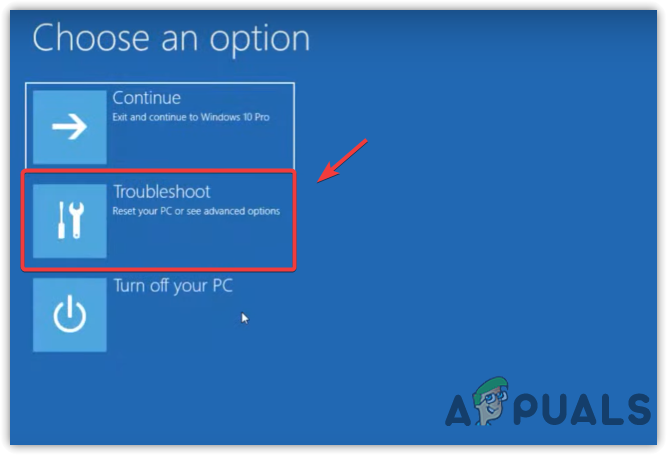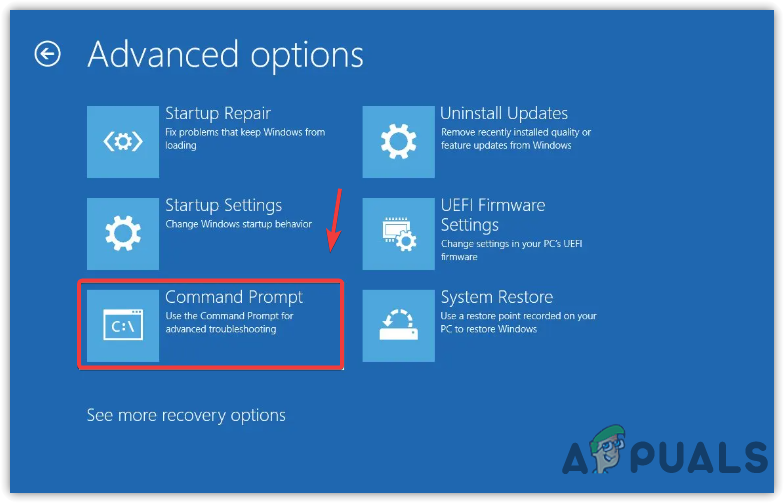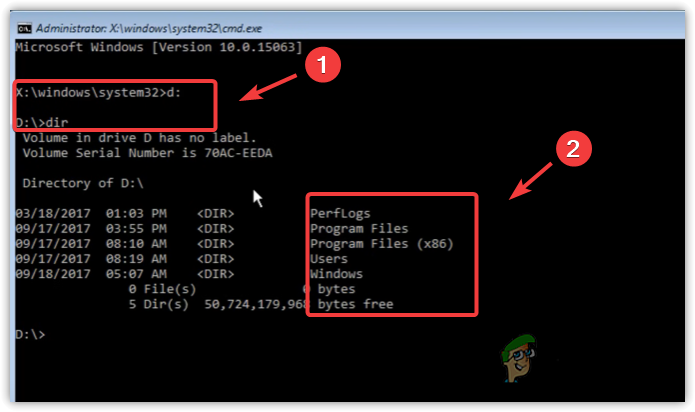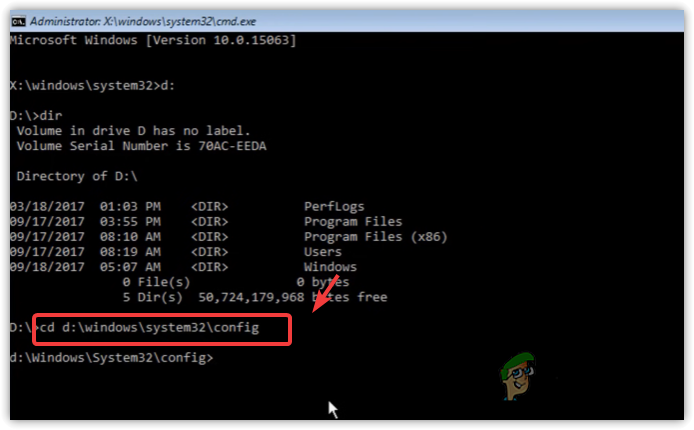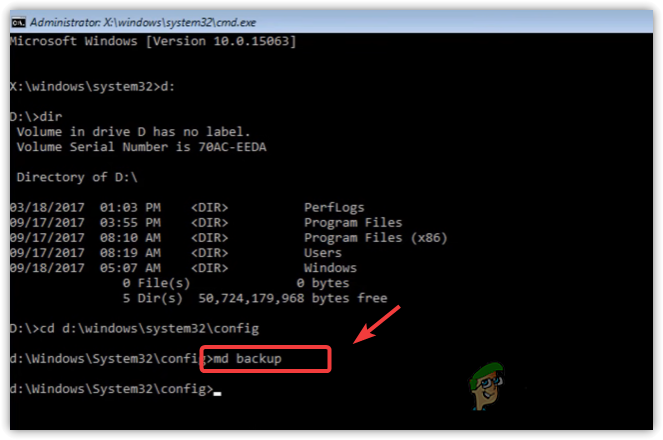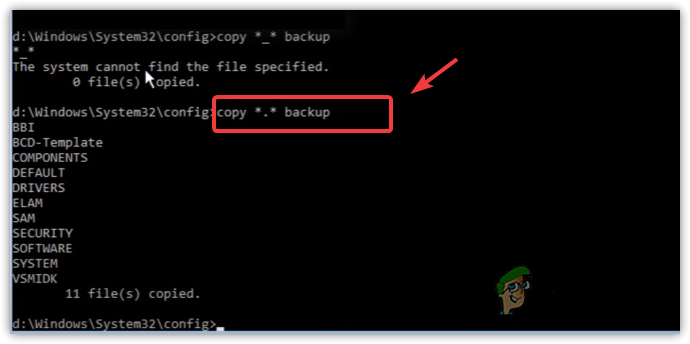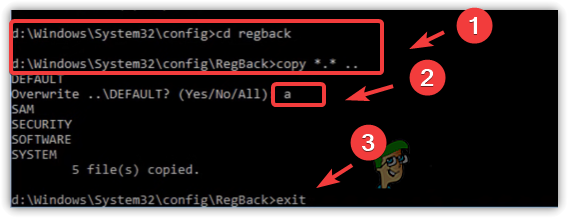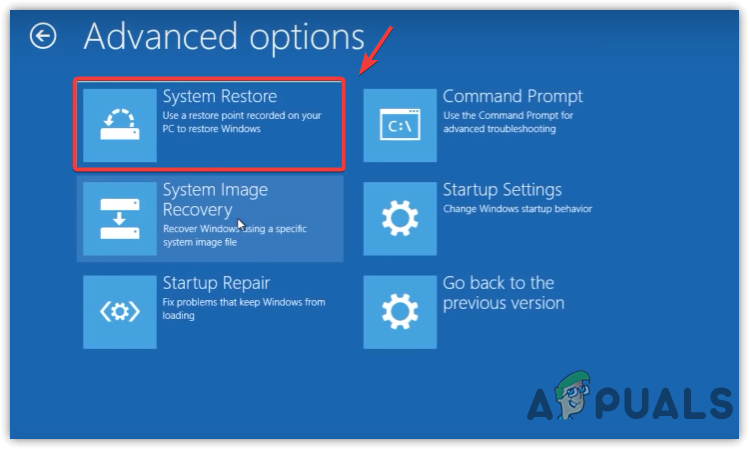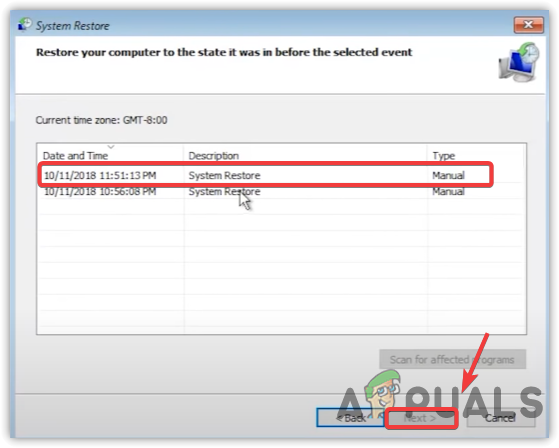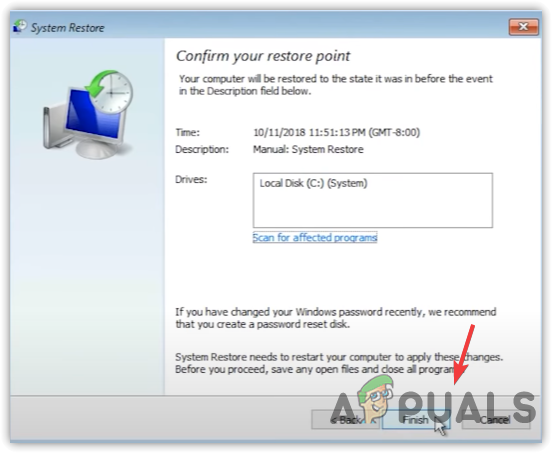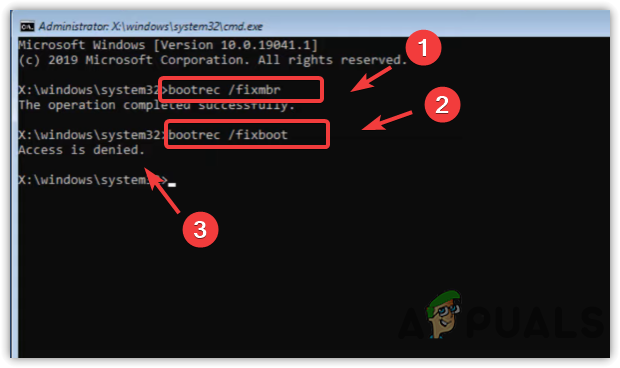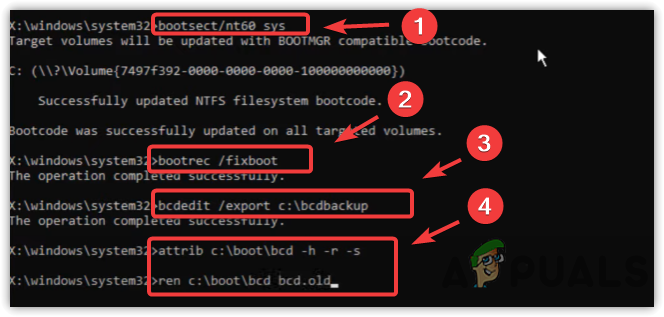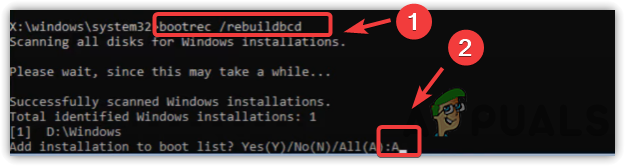If you are facing this error, you won’t be allowed to reset your Windows, making this error very tricky to resolve. Therefore, you will have to use Windows recovery environment mode to execute the following methods.
1. Restore Registry Files From RegBack
The first method is to restore the registry files. The config folder is also known to be a database of the registry files, and you cannot delete it normally as the folder is under the system’s control. Regback is a folder for Windows to automatically store the registry files as a backup so the user can restore them if something bad happens to Windows. So to fix this issue, we need to restore the files from the regback folder via the command prompt using the Windows Preinstallation Environment. To do so:
2. Use a System Restore (if available)
You can use the System Restore utility to return to a point where you were not encountering this issue. However, this utility requires a restore point that must be created before you were facing this issue. System Restore takes a snapshot of the Windows and registry files to take back the user when something bad happens. Although, creating a restore point is a manual process some driver updating programs automatically create a restore point for you without letting you know, therefore, it is worth checking if any restore points are available.
3. Repair the Bootloader
Bootload is a utility that starts at the beginning when the computer turns on. It is responsible for booting the system images. You might be encountering this issue due to a corrupted bootloader. A corrupted bootloader will not let the Windows boot properly. Therefore, try fixing the bootloader with the help of the following steps:
4. Reinstall Windows
If all the methods fail to fix this issue, the last solution you could try is to reinstall Windows as your Windows files might have some problem that was not repaired. Even though resetting the computer fixes all the software issues, you might get an error if you try to reset your computer. Therefore, try reinstalling Windows by following the method mentioned in the article to eliminate this error message.
How to Block Windows Store in Windows 10 and Windows Server 2019Fix Windows Update Error 0XC19001E2 in Windows 10 (Fix)Fix: Error 0x80073CF9 in Windows Store on Windows 10 MobileFIX: Error 0x80246002 and BSOD during Windows Update in Windows 10