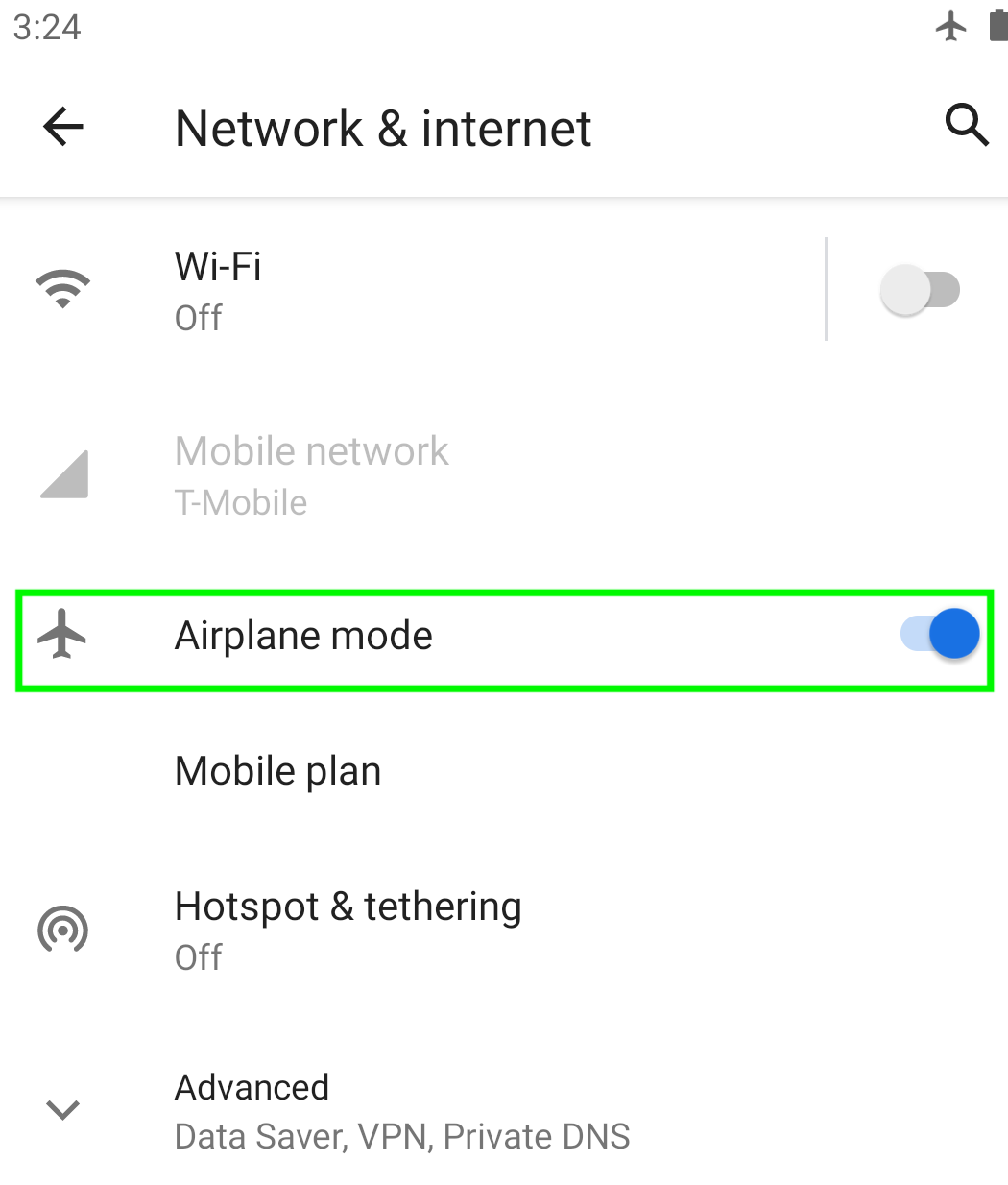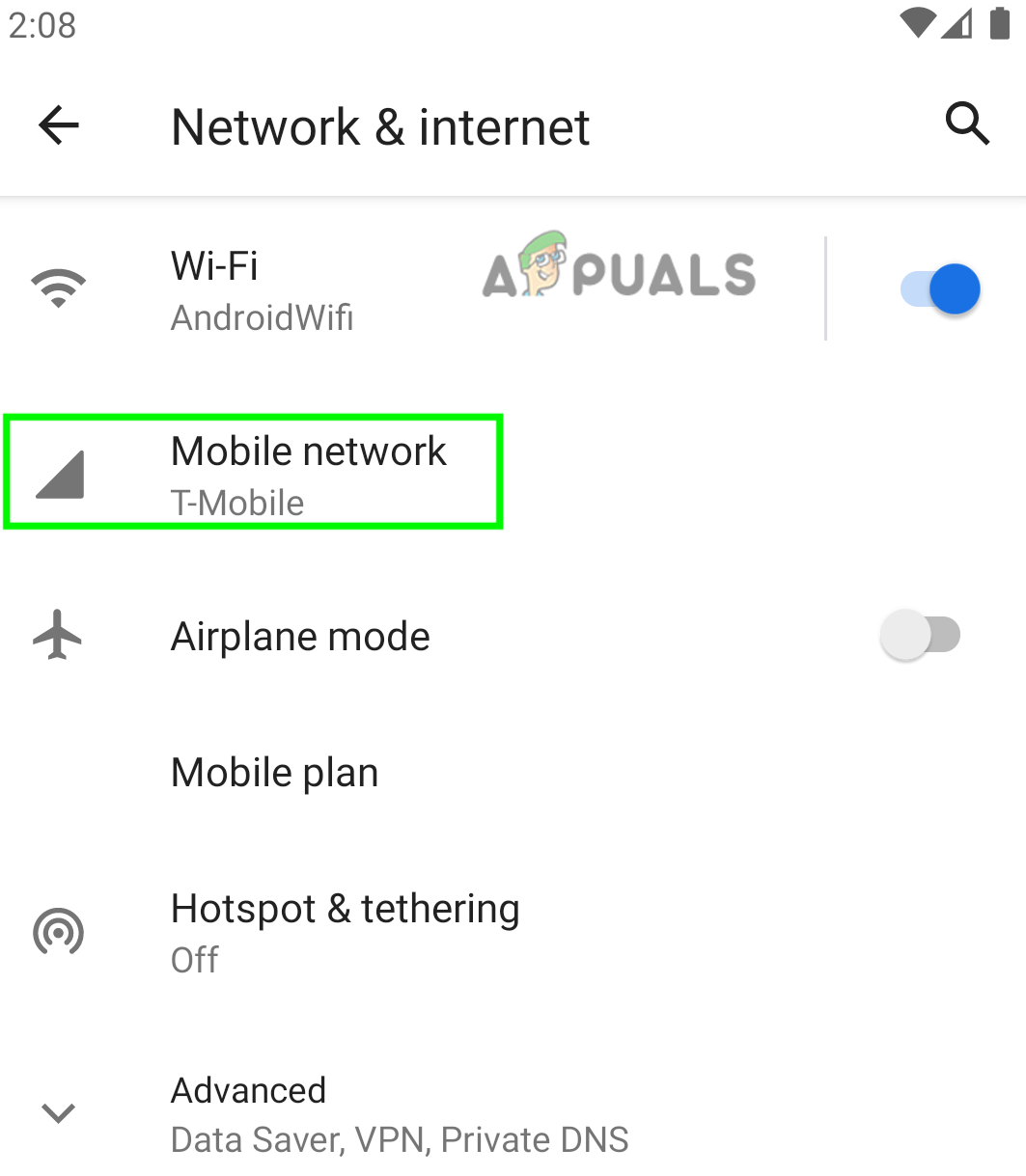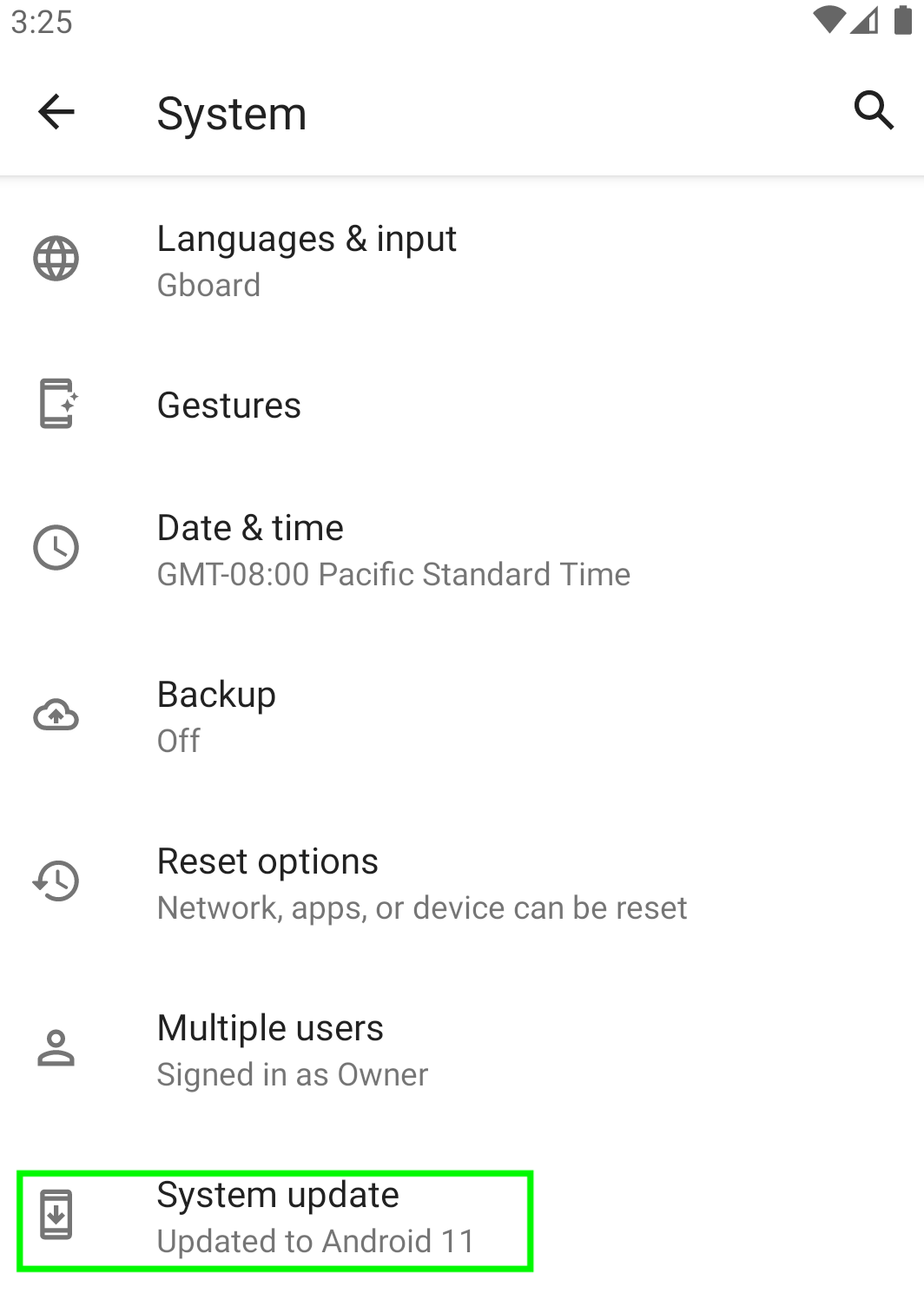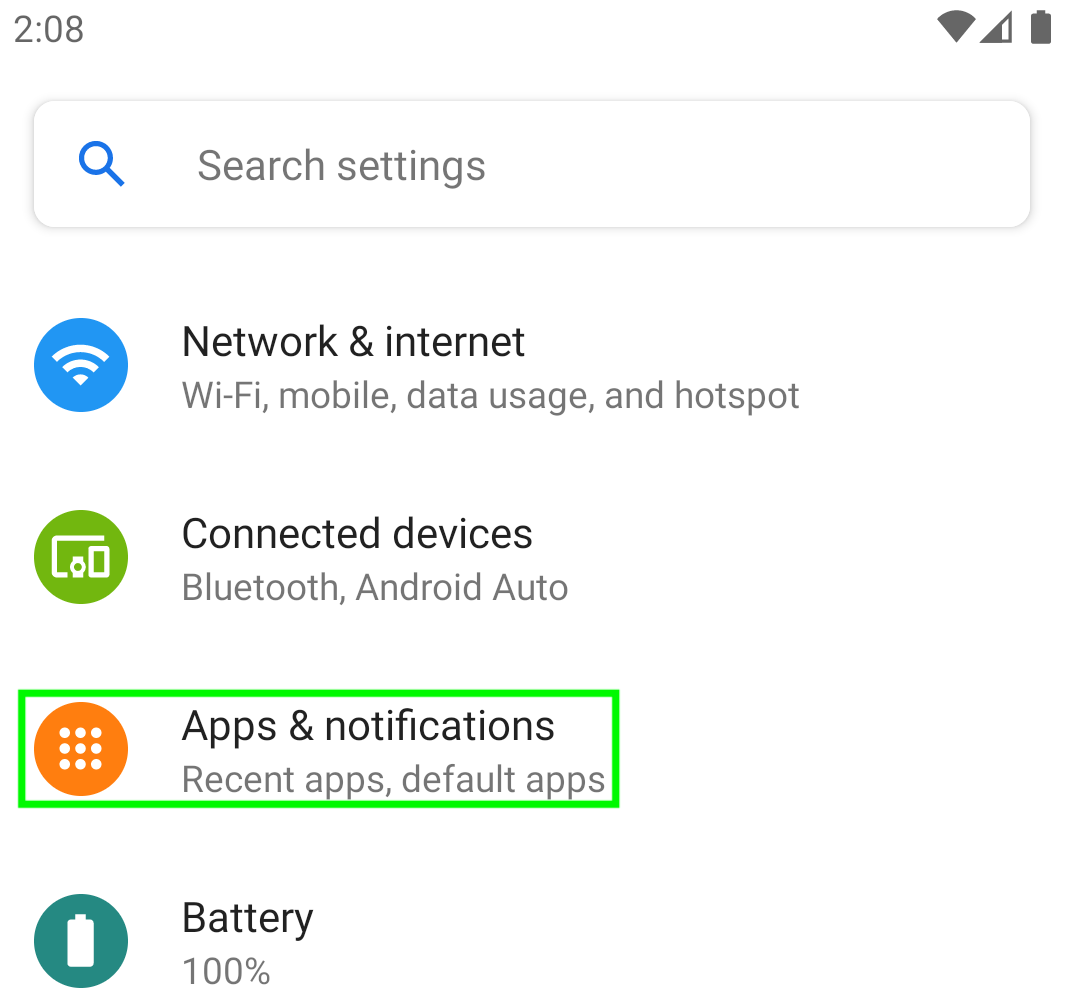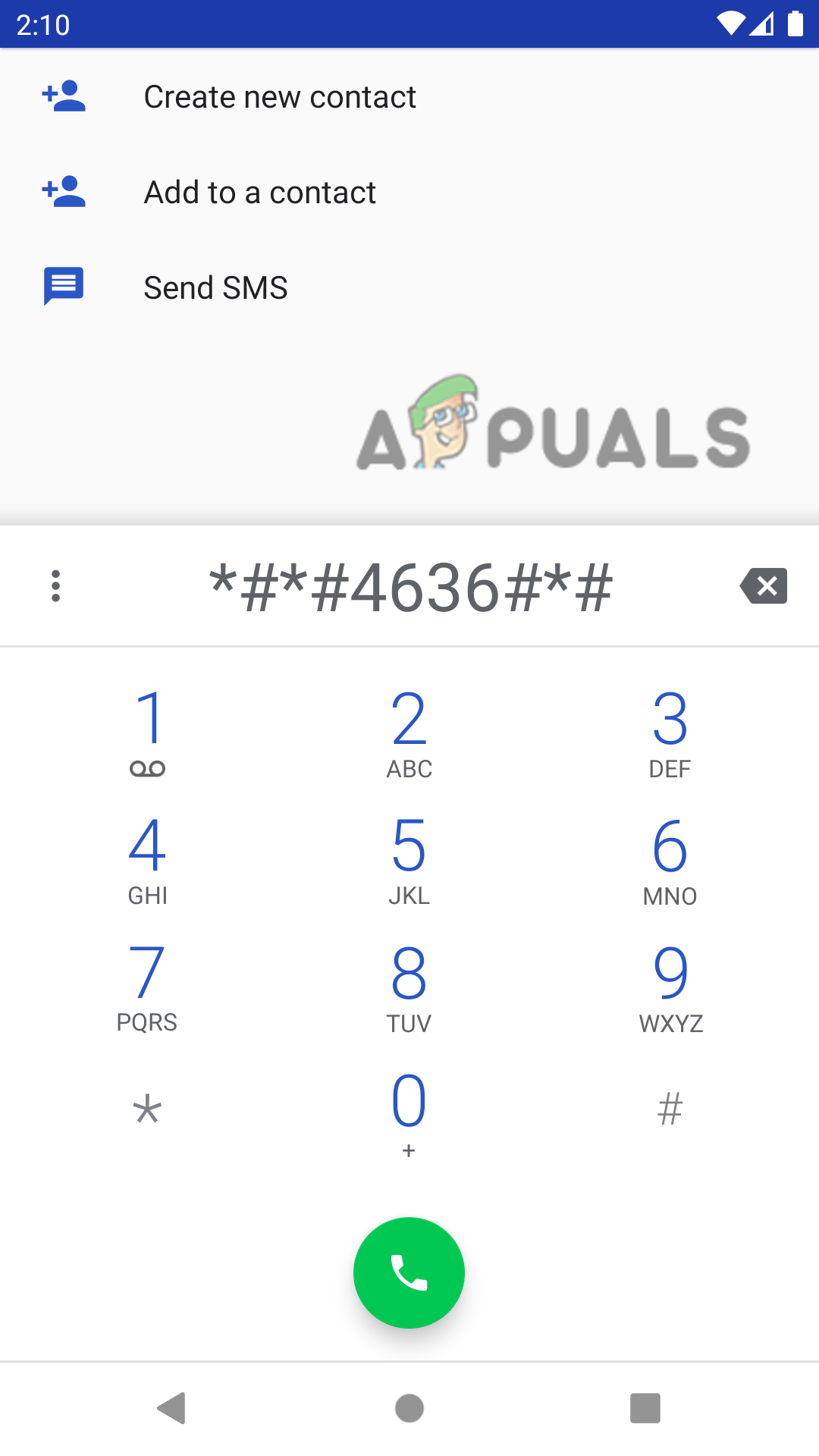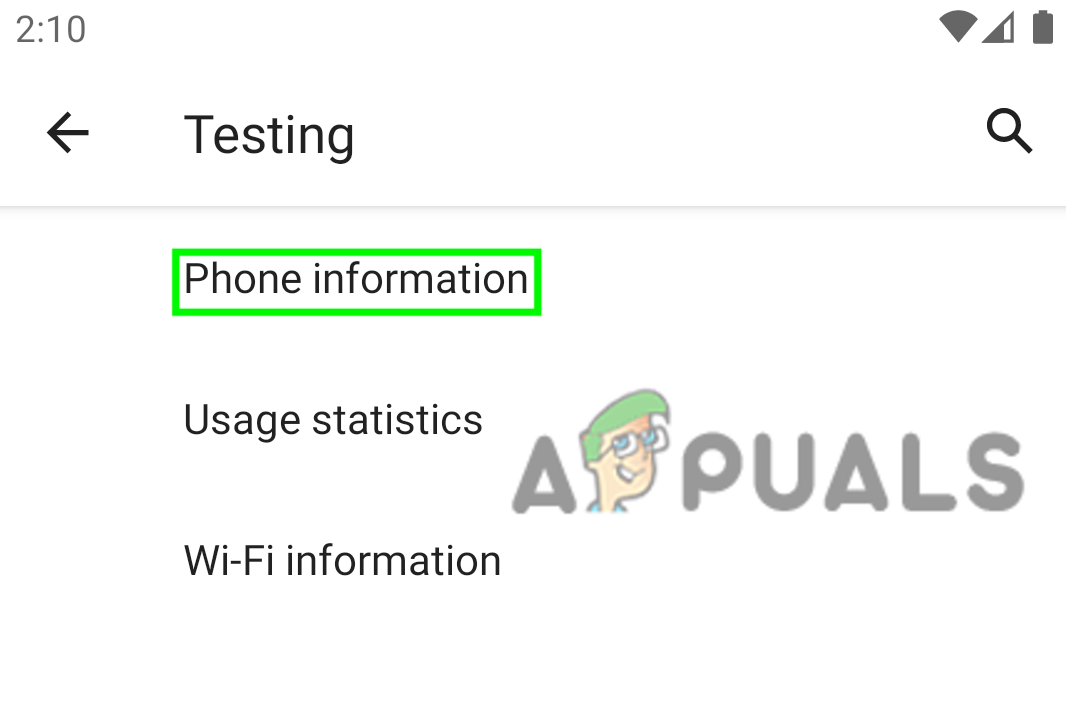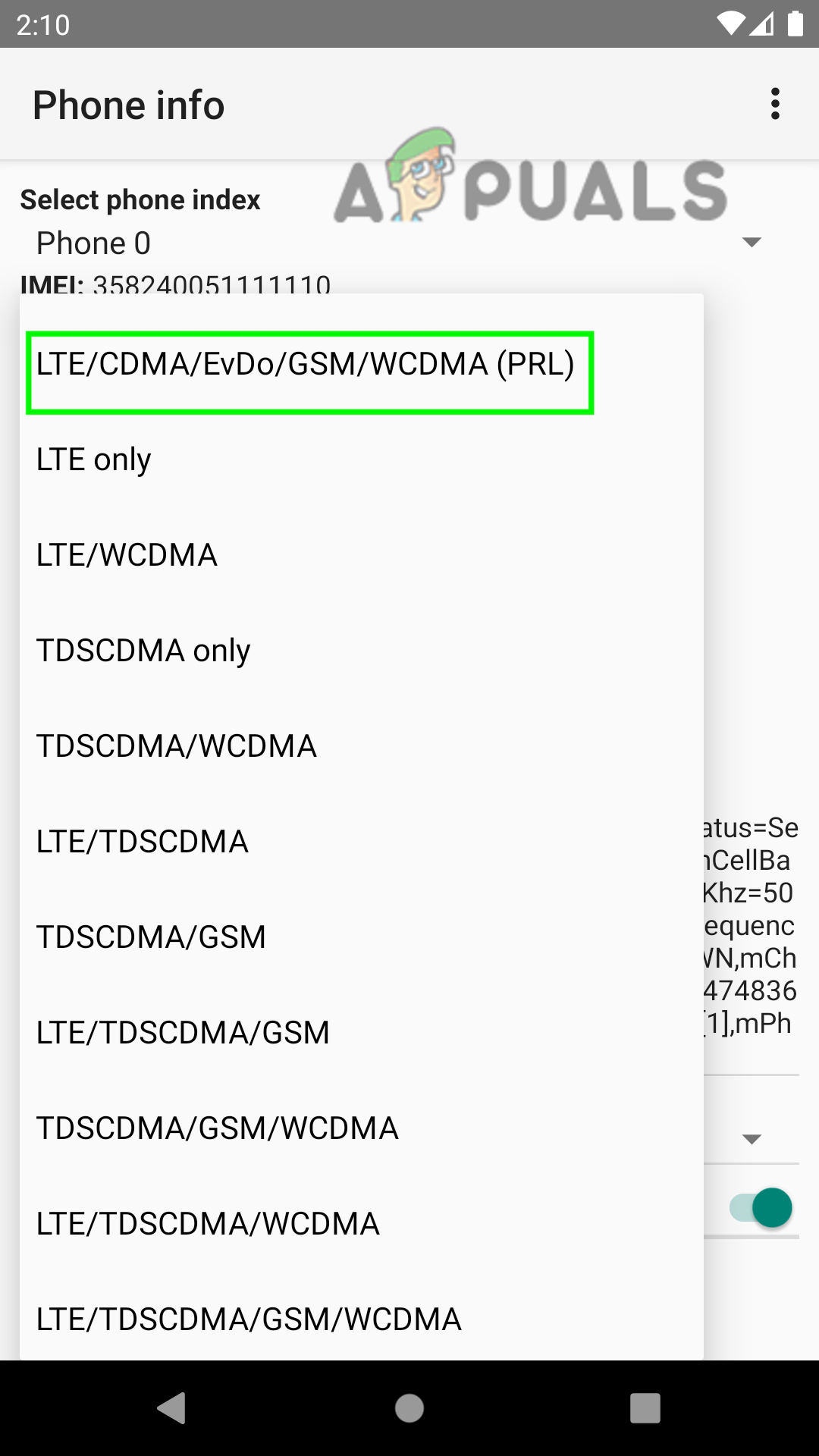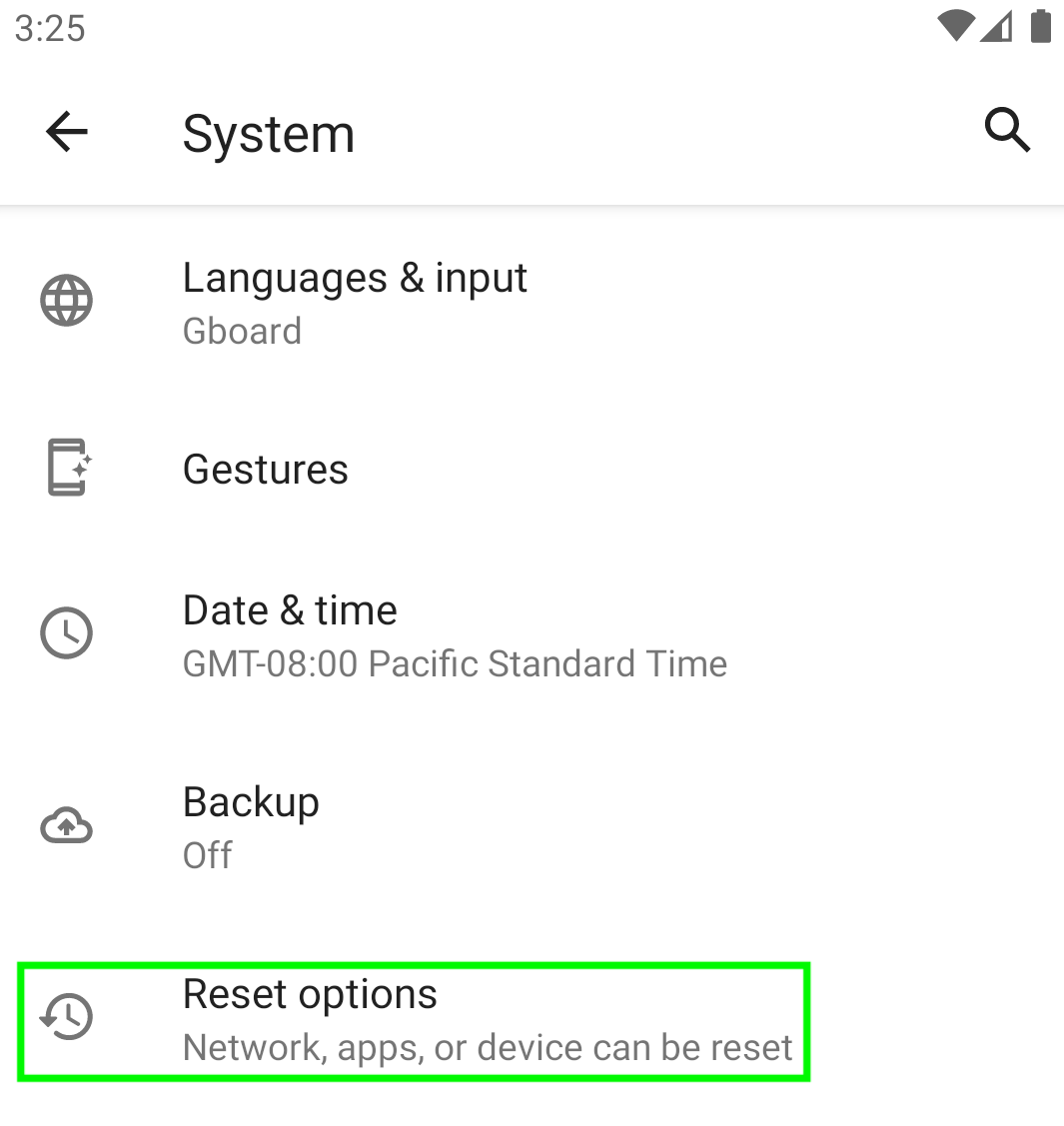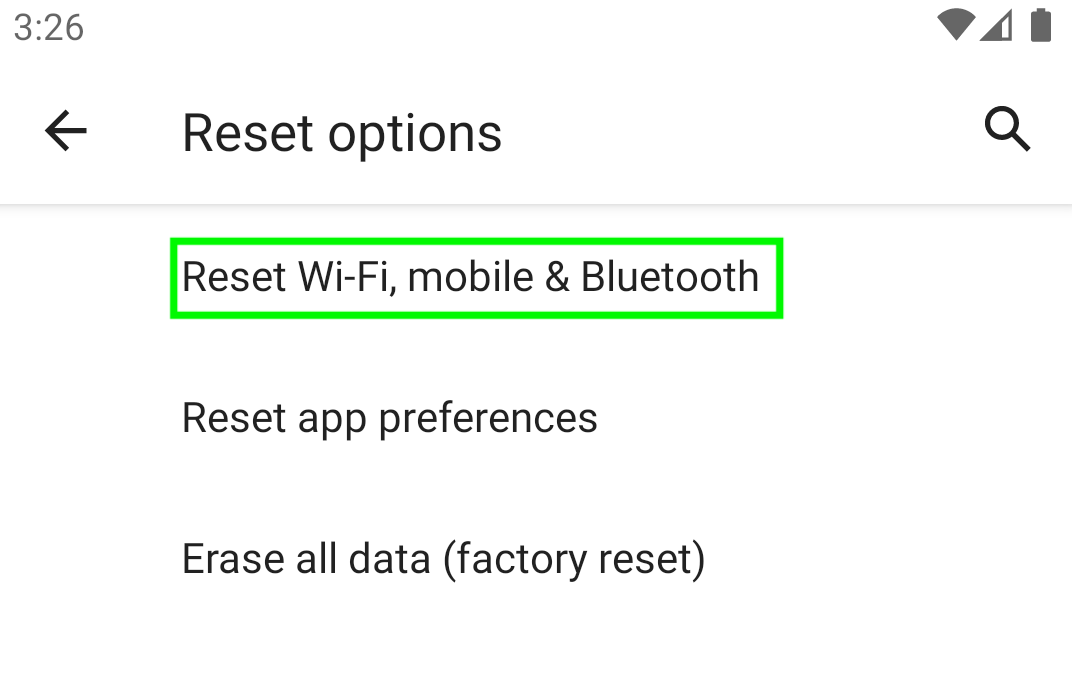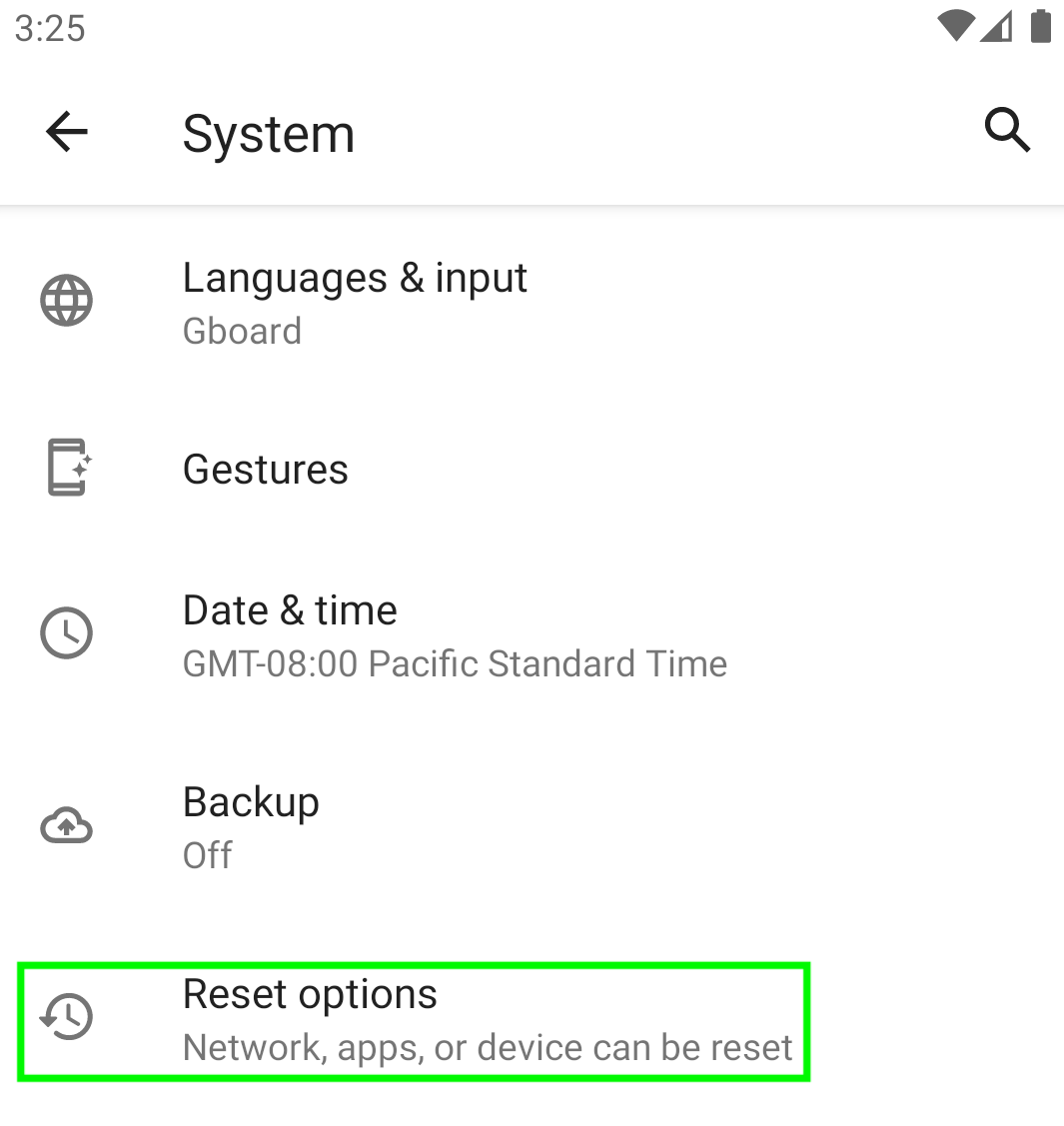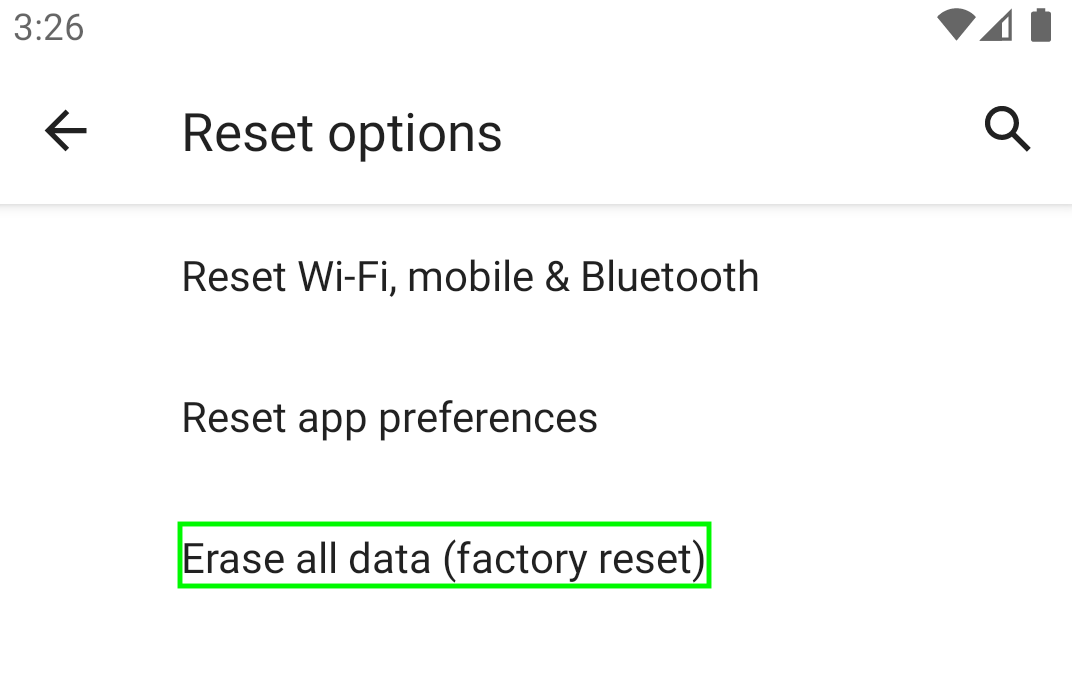Some phones showed a no SIM card after being dropped or water damaged. In some cases, even an E-SIM also showed the no SIM card error. Before moving to the main troubleshooting methods, you should go ahead and restart your phone, and verify if the SIM is inserted correctly, if that doesn’t fix the following error then you can proceed with the methods listed below.
1. Enable and Disable Your Phone’s Airplane Mode
Enabling and disabling the airplane mode re-establishes the connection with cell towers and it also refreshes your network configuration. Follow these steps:
2. Enable SIM in the Phone’s Settings
If your SIM got disabled in the phone’s Settings, then that could result in the following issue. In such a case, enabling your SIM in the phone’s Settings may resolve the issue.
3. Update your Android OS
You may also encounter the no SIM card error if Android is outdated, which can make the phone incompatible with the carrier service and thus cause the error. Updating the Android to the latest build may solve the problem.
4. Uninstall Conflicting Applications from the Phone
If an application that conflicts with the phone’s communication modules, like an antitheft application or an application that bars changing of a SIM on the phone. In that case, that application’s malfunction could lead to the SIM card error at hand. Here, uninstalling the conflicting application from your phone may resolve the SIM issue. You may reinstall the problematic application and afterwards, check if the issue re-appears. If it does, then you should uninstall the conflicting application and try an alternative to that application.
5. Uninstall Updates of the E-SIM Manager
This issue might also occur if the latest updates to the E-SIM manager are not compatible with your device or the updates are gone corrupt during installation. Here, uninstalling updates of the E-SIM Manager may clear the SIM error.
6. Change Your Phone’s Network Type
If the network type in the phone’s settings is not configured as per the carrier requirement, then that could cause the SIM problem at hand. Here, changing your phone’s network type may resolve the issue.
7. Reset the Network Settings
The no SIM card error might also occur if the network settings of your phone are corrupted. In this case, resetting the phone’s network settings may clear the SIM error. Before proceeding, make sure to note down the network settings you may require later to set up a network on your phone like APN or Wi-Fi credentials.
8. Clean the SIM Card
If there is corrosion on the SIM card, it may fail to properly connect to the phone’s SIM card holder and thus cause the issue. Cleaning the SIM card and reinserting the SIM into the phone may solve the issue. Also, if your phone has been in tight spots for longer times (like in your pocket), then the constant pressure on it may cause a slight bend in the SIM area of the phone and create a distance between SIM and SIM card holder, hence causing the no SIM card error. In such a case, placing a piece of paper under the SIM and reinserting it may solve the problem.
11. Reset Your Phone to the Factory Defaults
Before proceeding, back up your phone’s essential data and fully charge it. Also, it will be better to check if a new SIM card of the same number resolves the issue before resetting the phone to the factory defaults or you can opt for an E-SIM (if supported). If none of the above cleared the no SIM card error on your phone, then you should get your phone checked for a hardware error from an authorized repair shop.
How to Use WhatsApp without a SIM CardHow to Enable Dual Sim on Single Sim Moto ZFix: SD Card Music Not Showing Up on Android PhoneHow to Fix MicroSD Card Not Detected By Android Phone