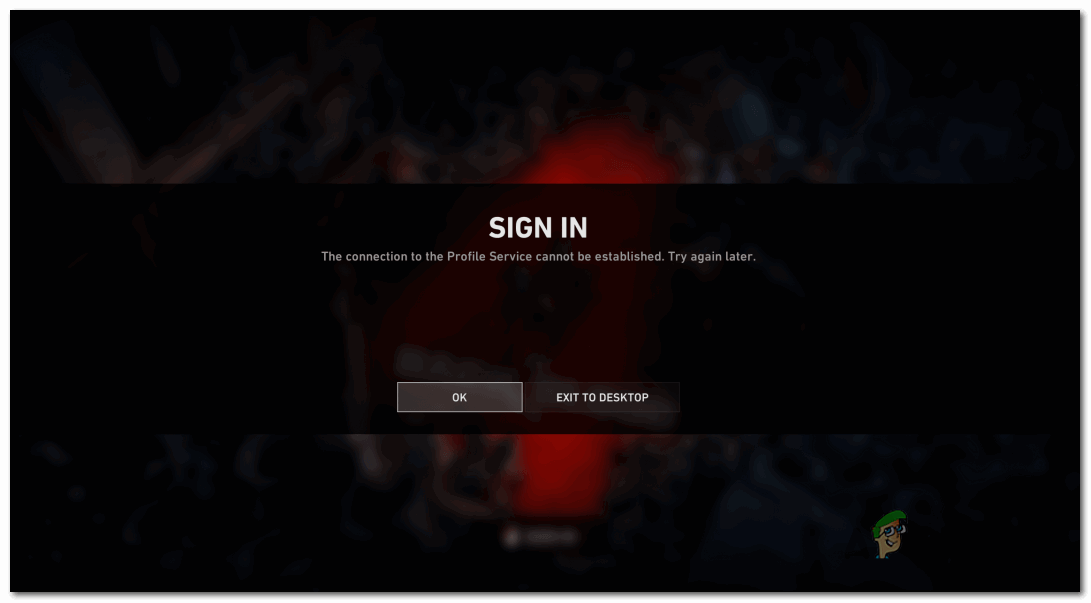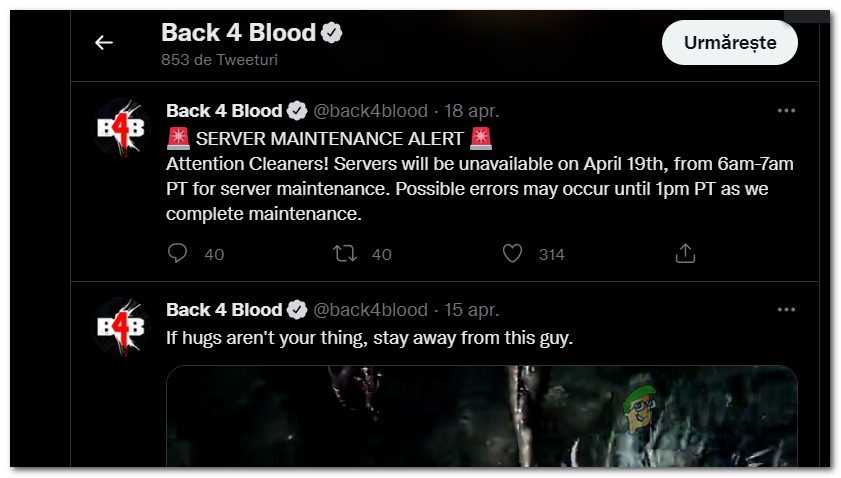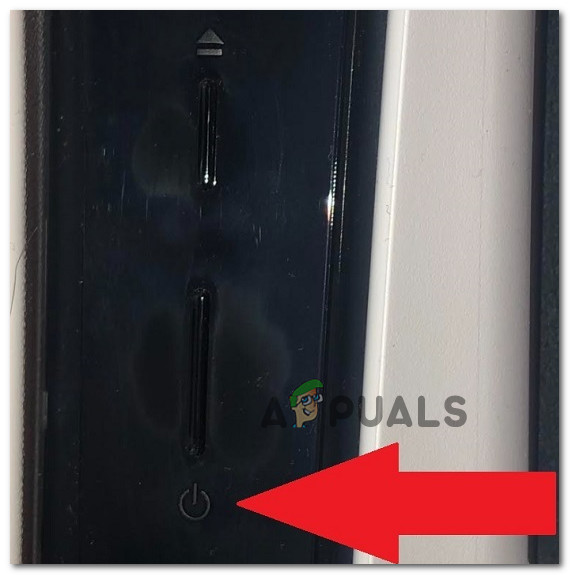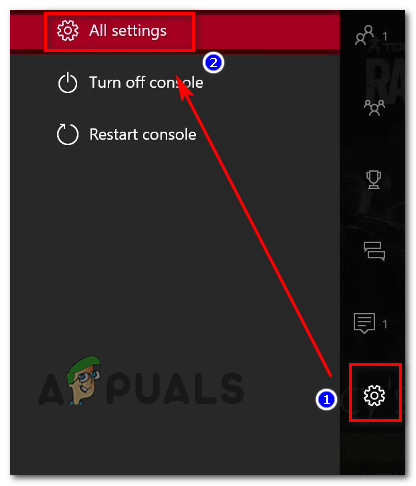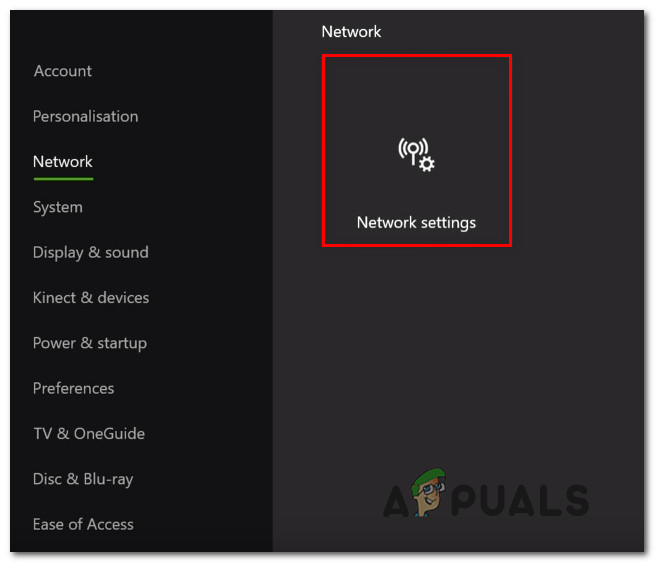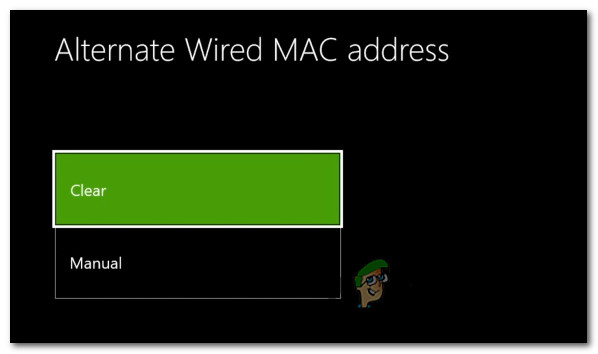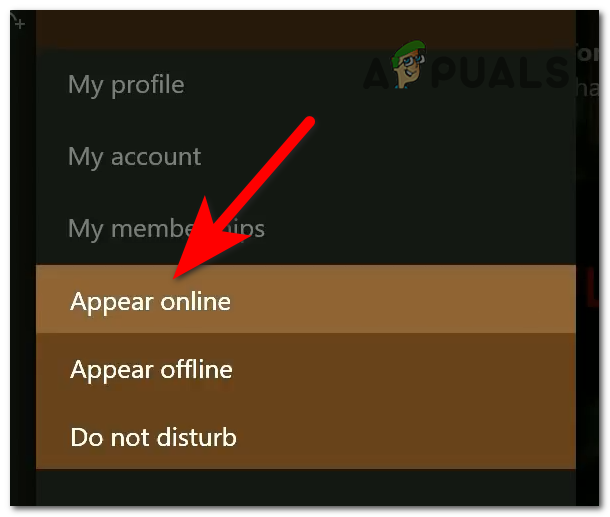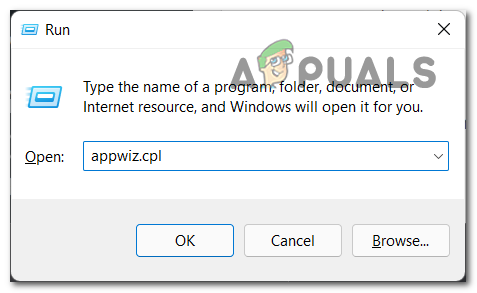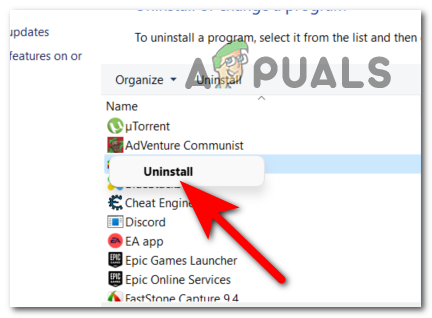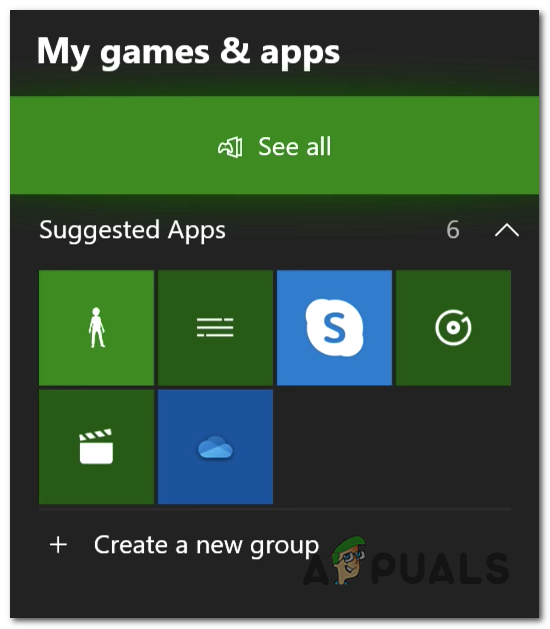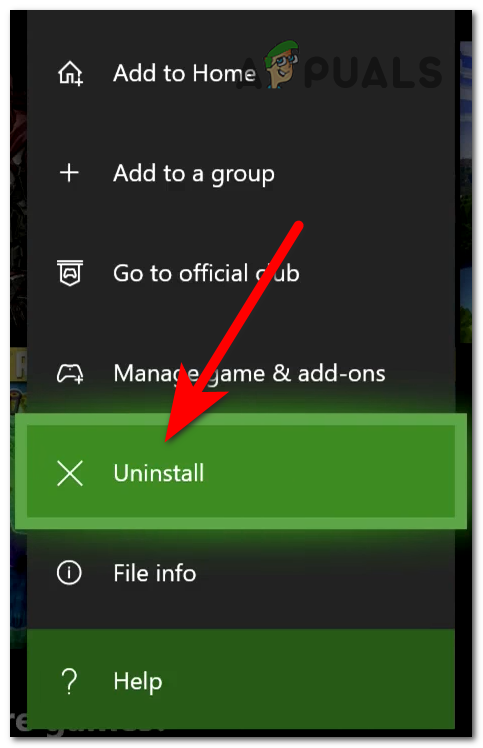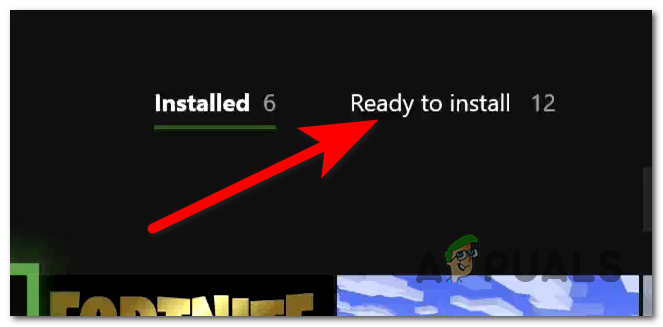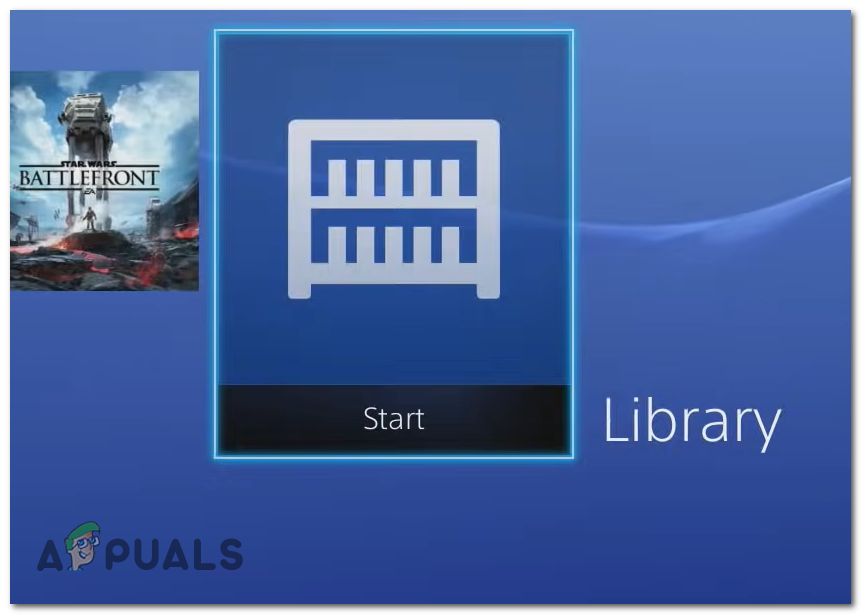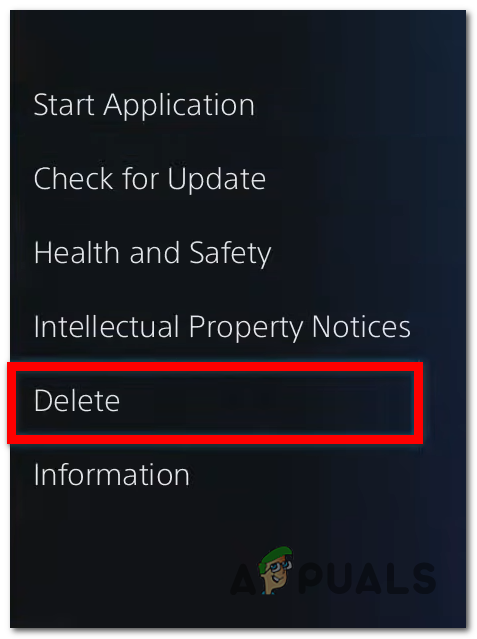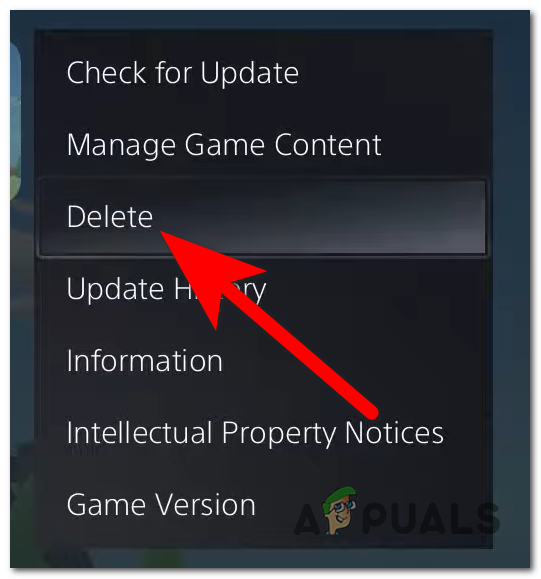After a lot of affected players have complained about this error, we’ve done an in-depth investigation of this error and come up with a shortlist of all the possible causes that might trigger this error: Now that you are aware of all the possible reasons that could cause your Back 4 Blood sign-in error, here’s a list of all the methods that will help you fix it:
1. Check the server status
The first thing players recommend you to do before going straight to the practical methods is to check the status of the Back 4 Blood servers. This error could be caused by the servers going through some problems, or by the servers being under maintenance. This can happen if the developers are making changes to the game. To verify the server status of the Back 4 Blood game, you can visit the official Twitter page to see if the game’s developers have posted any updates. Look for any announcements on the page, and also you can check the comments to see if other people have encountered issues as well. If you find out that there is an ongoing server maintenance period, follow the instructions given by the developers. In case you don’t find anything on their Twitter page, you can also check the status for your specific platform that you are encountering the sign-in error on. Visit the site that matches your platform and look at the current status of the servers:
PCXbox consolesPlayStation consoles
If you find out that the server is going through maintenance, you can’t do anything other than waiting for the developers to fix the server. Now that you have checked the server status and this is not the cause, check below the guides that you need to follow to fix this issue.
2. Hard Reset your console
Players are reporting that the most efficient fix that they’ve done to fix their Back 4 Blood sign-in error is to hard reset their consoles. After doing this once or a few more times, they were able to sign in to the game without any problems. The process is very easy to do on every console, so it is worth trying. You can also unplug the console from the outlet for a few seconds after you turn it off to make sure that it resets properly. In case you don’t know how to do this on your specific console, here are the guides for every available console:
2.1. Hard reset your Xbox One and Xbox X/S
Fortunately for all Xbox users, the process is the same for Xbox One and Xbox Series X/S. Here are the exact steps that you need to follow:
2.2. Hard reset your PlayStation 4 console
When hard resetting a PlayStation 4 console, you have to make sure that you allow enough time for the power capacitors to clean themselves completely. Here are the exact steps that you need to follow if you don’t know how to do this:
2.3. Hard reset your PlayStation 5 console
The process of hard resetting your PlayStation 5 console is very similar to the other version of this console. But also you need to keep in mind that you need to wait a little bit longer until the power capacitors are fully drained. Here are the steps you need to follow: If you’ve tried to hard reset your console for more than one year and still can play the game, go to the next method below.
3. Clear MAC address (Xbox consoles only)
Another thing you can try if you are encountering the sign-in error on an Xbox console is to clean the MAC address that was active. You can do this from the Network settings of your Xbox console Note: After you’ve done that and rebooted your console, at the next startup the console should use the default MAC address, which could make the sign-in error disappear. Here’s how you can do this in case you don’t know how to clear the MAC address: If the same kind of issue is still occurring, move down to the next potential fix below.
4. Change the profile status to online (Xbox consoles only)
A few affected players have also suggested that if your profile status is set to offline, this might trigger your Back 4 Blood sign in error. Because the status is offline, you can’t connect to the server properly, causing this error to appear. You can simply fix this by changing the profile status back to online to see if that was the cause for this issue. In case you don’t know how to change the profile status, here are the steps your need to follow: If the sign-in error persists even after trying every method that we’ve shown you until now, check below the last possible fix for this error.
5. Uninstall and reinstall the game
The last thing you can try in case neither of the methods before worked is to uninstall the game, then reinstall it. By doing this, some players have managed to fix their Back 4 Blood game and the errors that were appearing. Note: This method can be tried on every platform because you have nothing to lose if you do it besides the saves, so make sure that you backup all your data to not risk anything. After the game is successfully reinstalled, you should be able to sign in to the game and play. In case you don’t know how to do this on your specific platform, here is a guide that will help you do it:
5.1. Uninstall and reinstall Back 4 Blood on PC
If this sign-in error has happened on a PC, you can simply fix this by deleting the game from the Programs and Features section. After that, you have to reinstall it from the platform that you’ve bought the game on. Here are the steps you need to follow to reinstall the game on your PC:
5.2. Uninstall and reinstall Back 4 Blood on Xbox consoles
The process to uninstall and reinstall the game is the same for Xbox One and Xbox Series X/S. All you have to do is to uninstall the game from the games library, then reinstall it. In case you are having difficulties doing this, here are the steps you need to follow:
5.3. Uninstall and reinstall Back 4 Blood on PlayStation 4
The steps on how to uninstall and reinstall the game on your PlayStation 4 console are very easy to follow. All you have to do is to uninstall the game from the settings, then reinstall it from the library. In case you don’t know how to do this, here are the steps you need to follow:
5.4. Uninstall and reinstall Back 4 Blood on PlayStation 5
The guide that you need to follow in order to uninstall and reinstall Back 4 Blood is very similar to the other PlayStation version, but still a bit different. In case you need help doing this, here are the steps you need to follow:
How to Fix Back 4 Blood Game has Crashed Error on Windows?Back 4 Blood and The Ascent Lead the Steam Top Sellers ChartClosed Back vs Open Back HeadphonesLatest Google Chrome Update Brings Back “Aw, Snap” Error On Windows 10