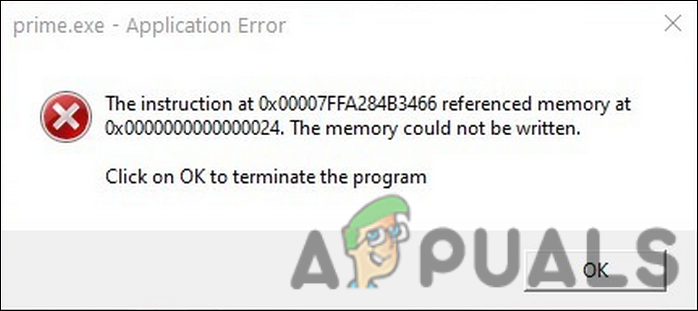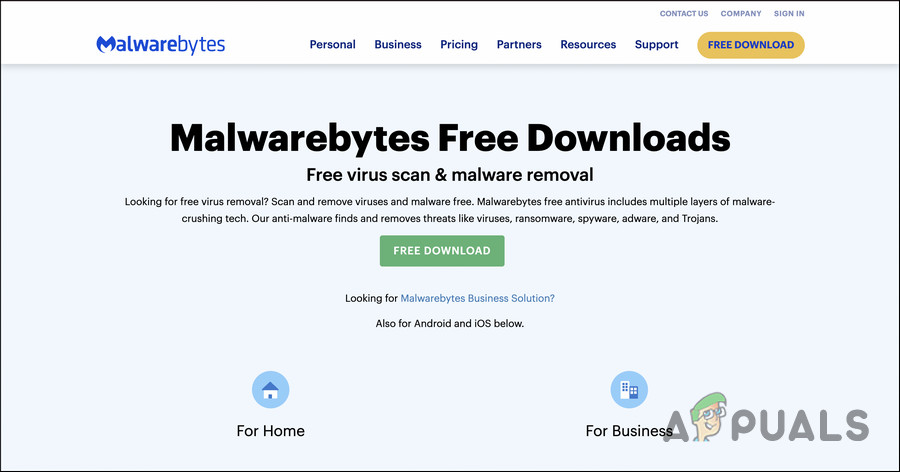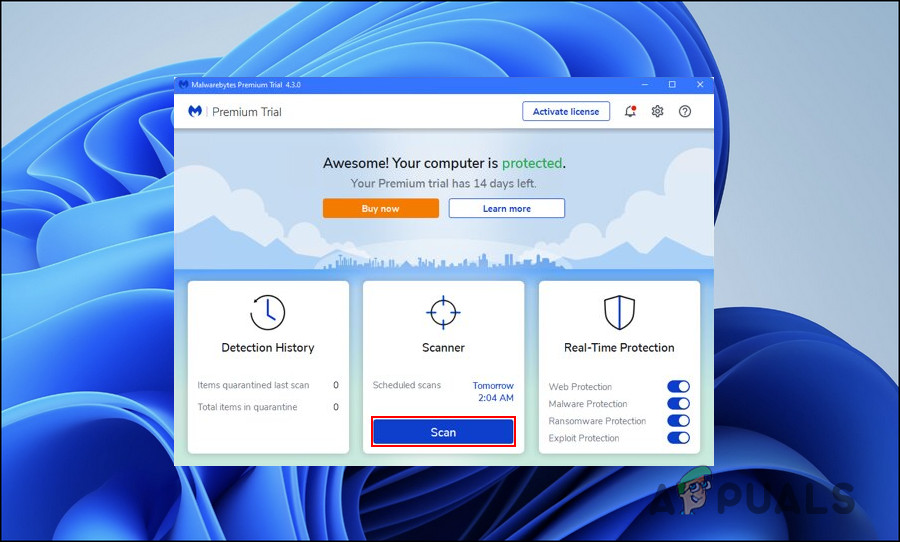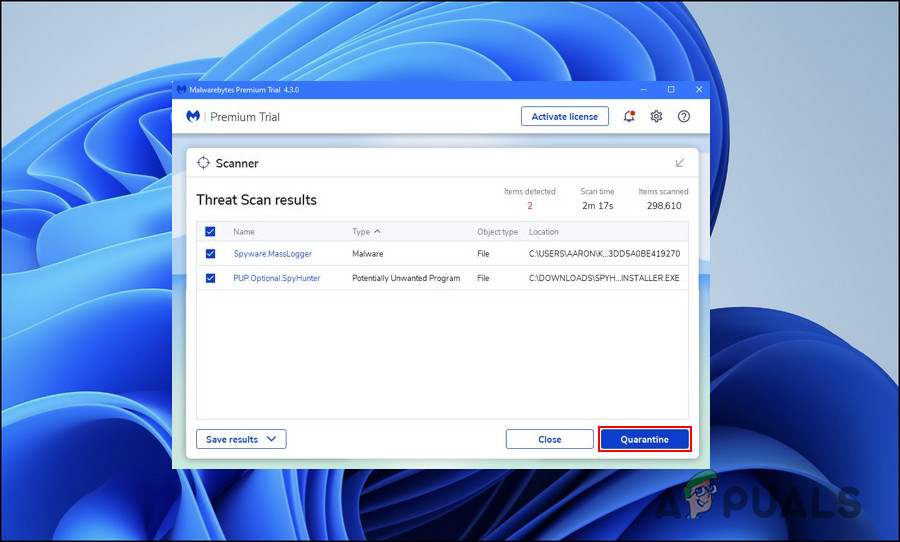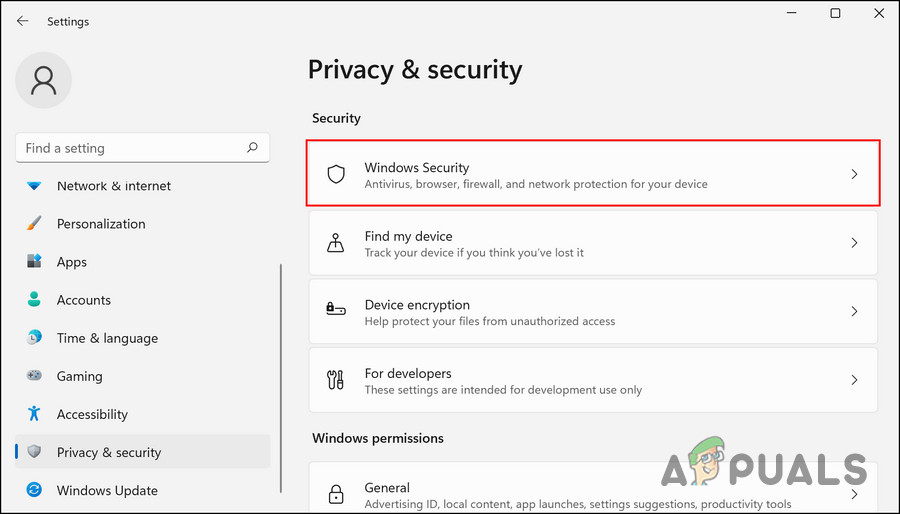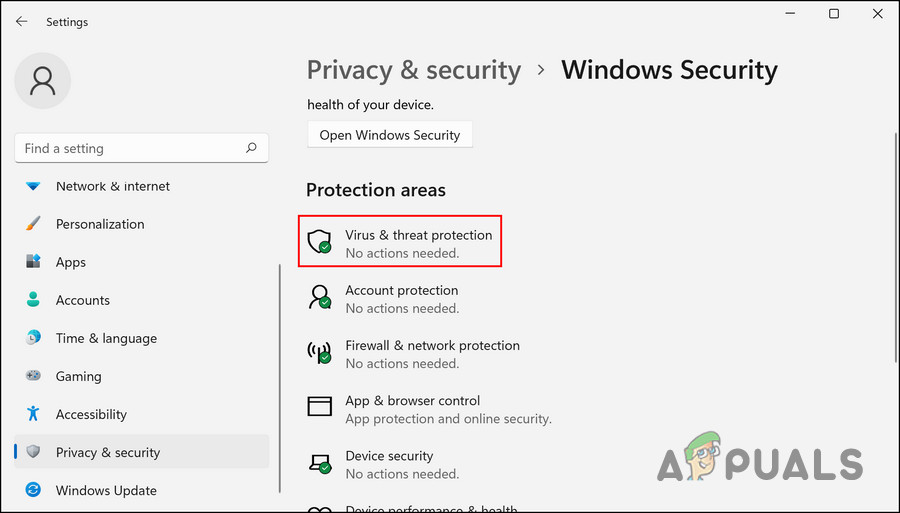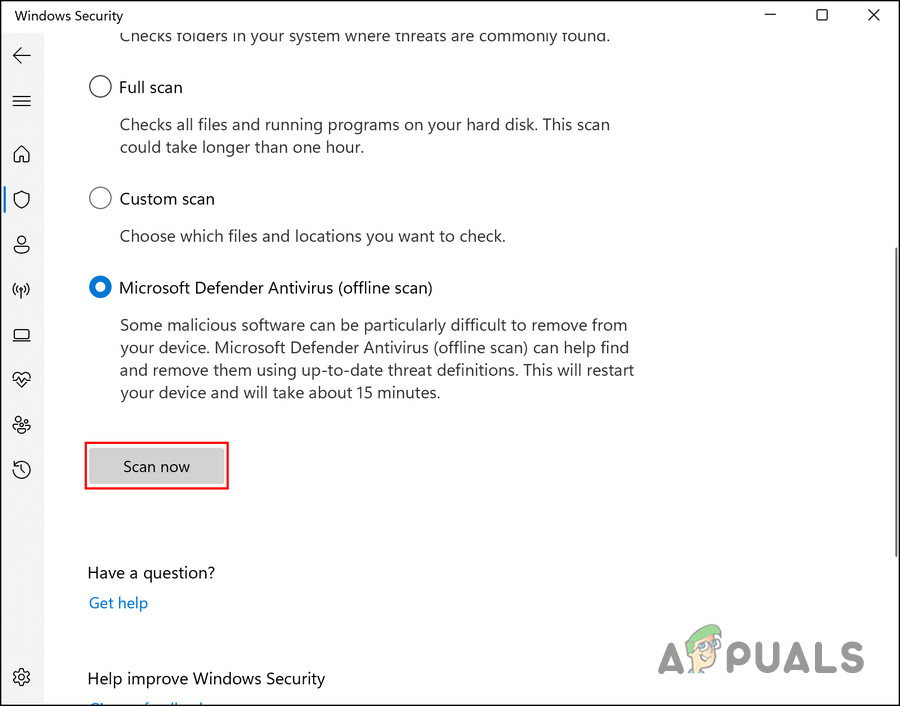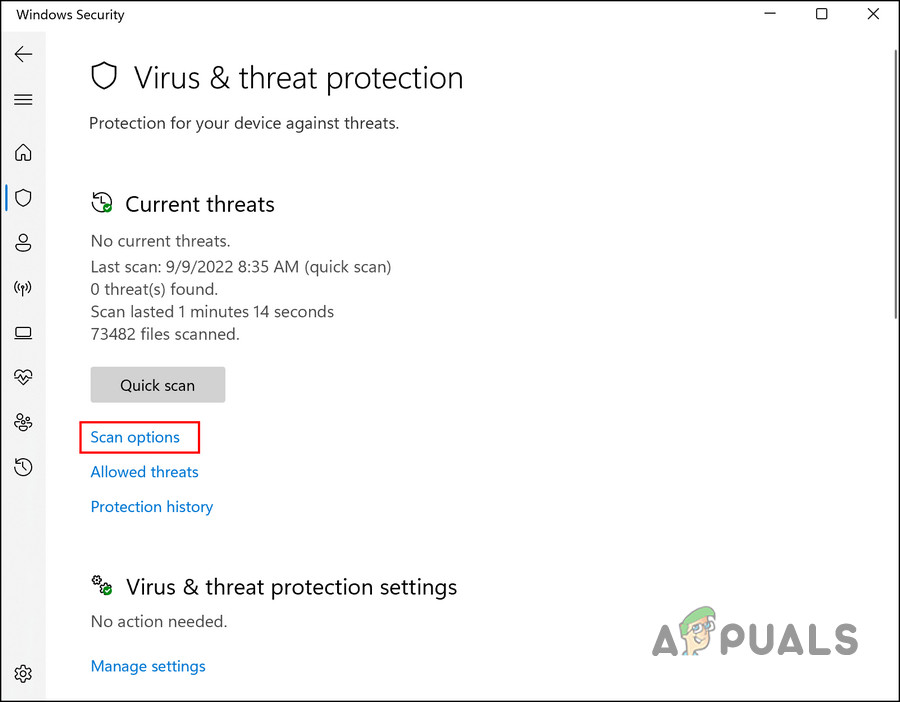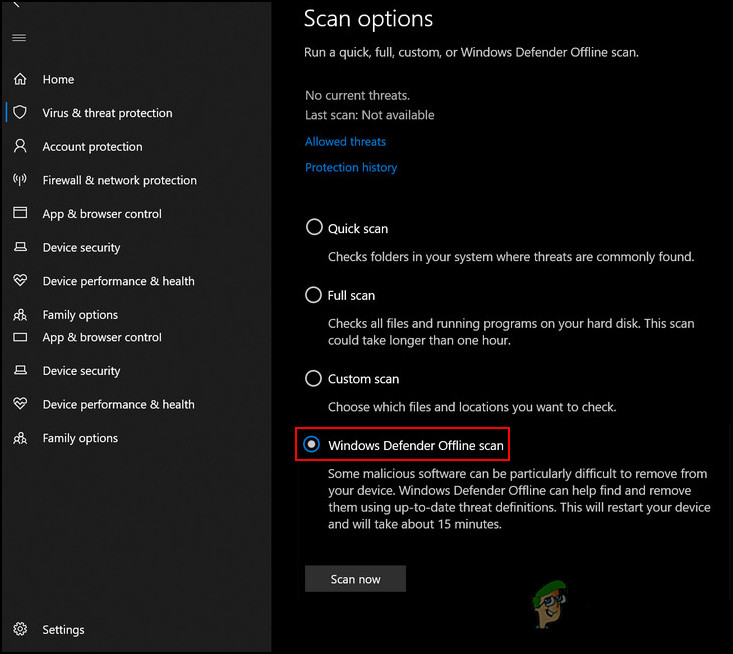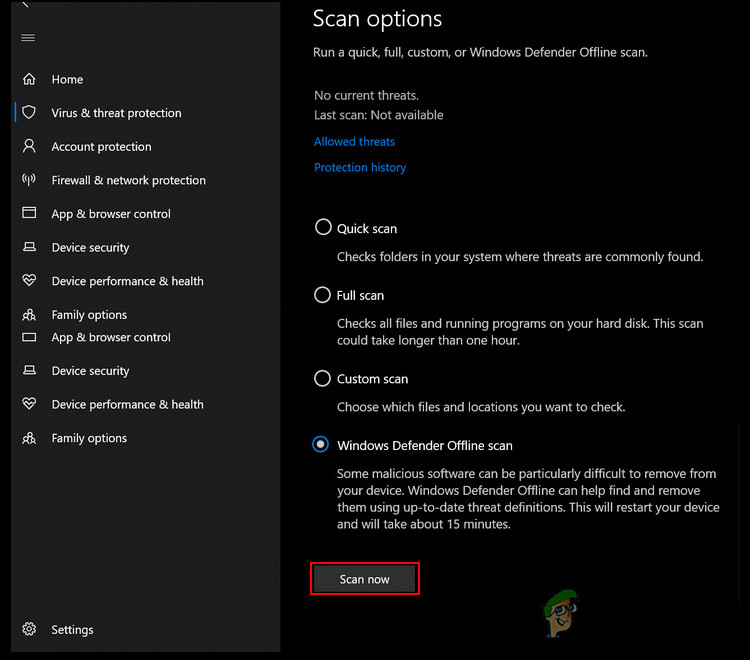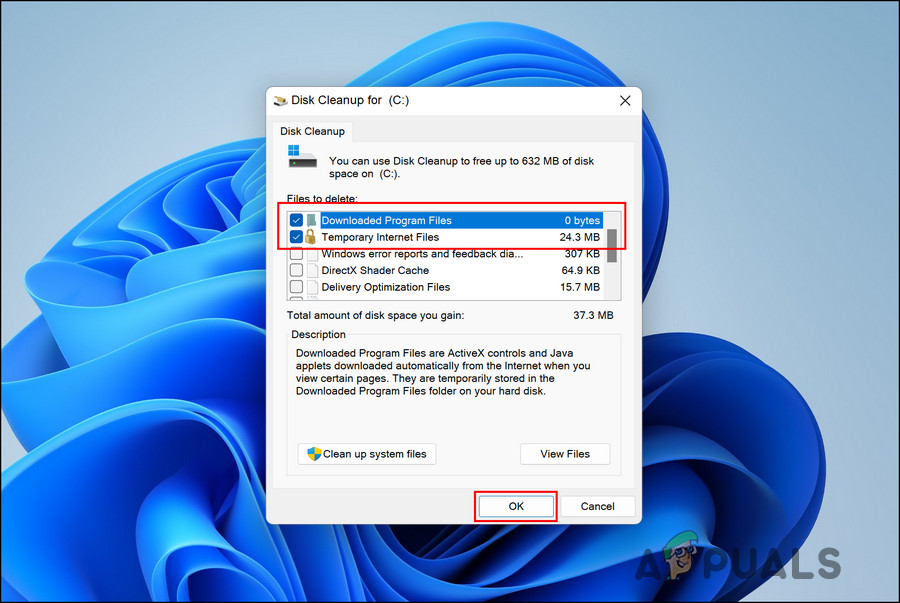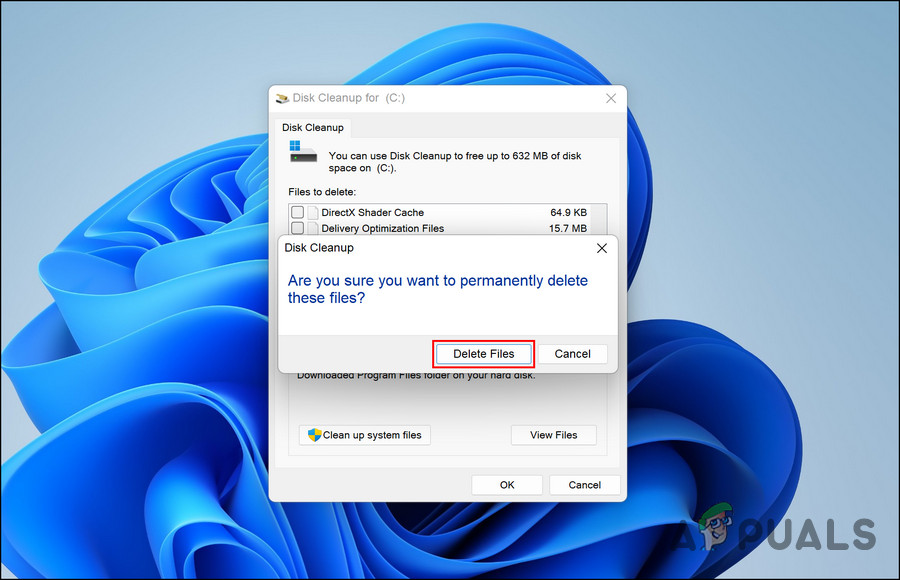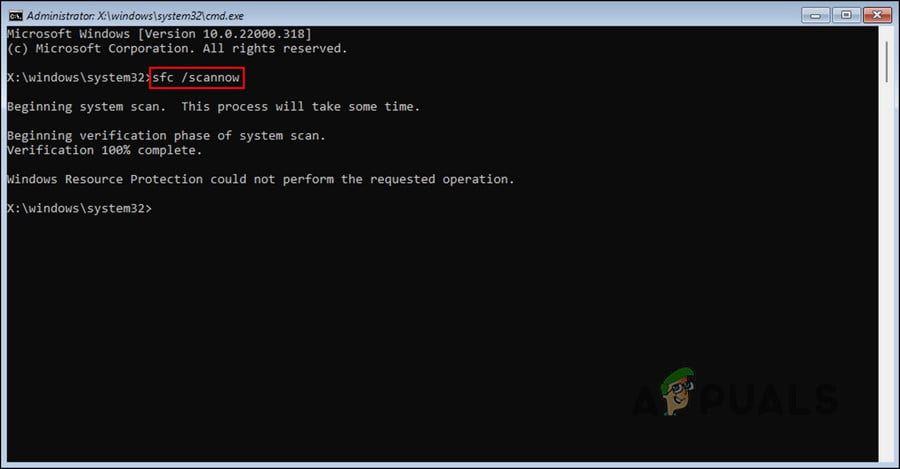Here are a few of the most common Prime.exe error messages that Windows errors can face:
Error in Application: PRIME.EXEWin32 Software Error: PRIME.EXEPRIME.EXE not workingPRIME.EXE: App Path is Faulting
The best way to fix these issues is to run a malware scan to eliminate any virus or corruption errors within the system. In some cases, you can also replace the EXE files to eliminate the problem. In this guide, we will walk you through different troubleshooting methods that worked for other users facing the Prime.exe application error on their Windows operating systems. We suggest you go through the methods first to understand what might be causing the issue in your case and then proceed with the relevant troubleshooting method.
1. Scan for Malware
To begin troubleshooting, we advise you to scan your system for malware with a malware remover, as several users have reported malware/malicious programs as the cause of the problem. The best way to proceed is by installing Malwarebytes and scanning the system using it. If it identifies any issues, the program will notify you. You can then fix the issues using Malwarebytes as well. Once you are done with this, run an offline scan using Windows Defender or any other third-party antivirus solution that you may be using. We have divided this method into two parts. In the first part, we will use Malwarebytes to scan the system. In the latter, we will use Windows Defender to look for the potential problem. Here is how you can proceed:
1.1 Use Malwarebytes
Once this is done, use Microsoft Windows Defender or your third-party antivirus software to run an offline scan to fix the Prime.exe issue.
1.2 Use Microsoft Windows Defender
Follow these steps to proceed if you are a Windows 11 user: If you are using Windows 10, follow these steps to resolve the Prime.exe issue: Once the scan is completed, your PC will automatically reboot. Upon reboot, hopefully, the issue will be resolved. If the files identified as malicious by Malwarebytes are not crucial, you can remove them from the system to resolve the issue. Otherwise, you can fix the corrupt system files using the System File Checker. We have discussed this method later in this guide.
2. Clean the Junk Files
Another fix for users in resolving the Prime.exe issue was cleaning out the junk files from the system. If this scenario is applicable, you can either proceed with the built-in cleaning utility within Windows called Disk Cleanup or use any third-party solution you prefer. In this method, we will be using the Disk Cleanup tool to demonstrate the steps: Once you have cleared the junk files from the disks, check if the Prime.exe issue is resolved.
3. Run an SFC Scan
There are times when corruption errors or viruses within the protected system files can also result in issues like the one at hand. In most other file corruption cases, the first solution that comes to mind is deleting the infected components, which is not recommended in the case of system-related files. In this case, the best course of action is to run the System File Checker, a utility designed by Microsoft. It scans the system for problematic files, and if any issues are identified, it will replace the corrupt files with their healthy counterparts without harming the system. You can run this utility using the Command Prompt. The best part about using it is that this tool does not require a lot of user input to function. Here is how you can run an SFC scan on Windows: Hopefully, you will not face the problem again at the restart. If the Prime.exe issue persists, it is a good idea to connect with the official Microsoft support team and report the issue. They will be able to identify the issue for you and suggest relevant troubleshooting steps.
How to Fix ‘The Application-Specific Permission Settings do not Grant Local…FIX: “(Application Name).exe – Bad Image” is either not designed to run on…How to Fix WerFault.exe Application Error on Windows?How to Fix Microsoft Word WinWord.exe Application Error