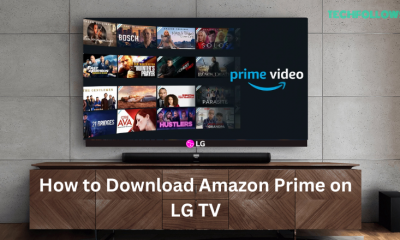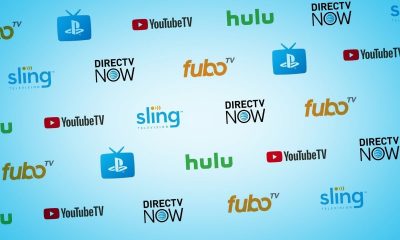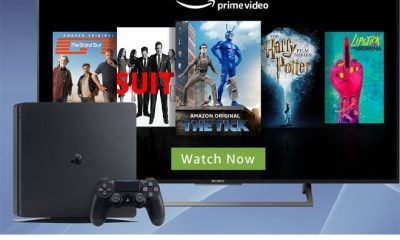Launch the Settings app on your Chromebook.Navigate to the option About ChromeOS.Tap More info and hit the option Channel Settings.Locate the option Change Channel and click it. Now, the Beta ChromeOS will be installed on your Chromebook. Restart your Chromebook device and again navigate to Settings. Enable the Google Play Store app and tap Agree. Finally, select Sign In and enter your Google credentials to log in to the app.
After enabling the Google Play Store, you can download any Android apps on Chromebook. #1: Open the Google Play Store app. #4: Tap the Install button to download the app. #5: Within a few minutes, the application will be downloaded on your Chromebook. This method is applicable to all types of Chromebooks. Before moving further, make sure to update the Chrome browser to the latest version. #1: On your Chromebook, launch Google Chrome Browser. #4: Once signed in, choose your favorite media content on the Prime Video website and enjoy streaming it on your Chromebook.
Why Do You Need a VPN?
Install VPN on Chromebook
#2: Select the app, and you will see the Uninstall button. #3: Click on it to remove the app from your Chromebook device. Sling TV for Chromebook Netflix on Chromebook Now TV on Chromebook