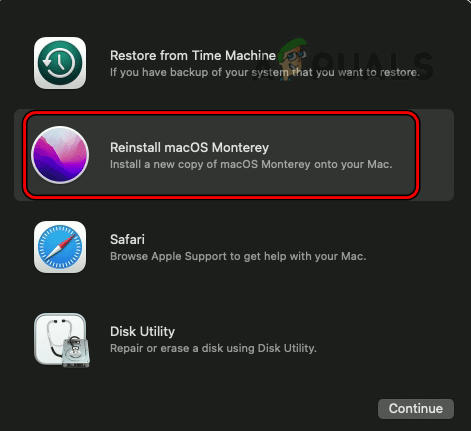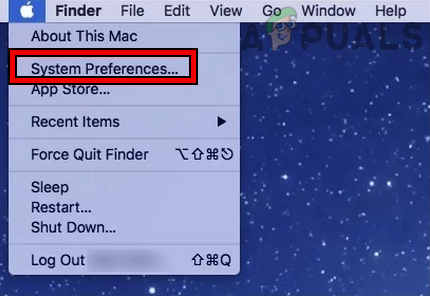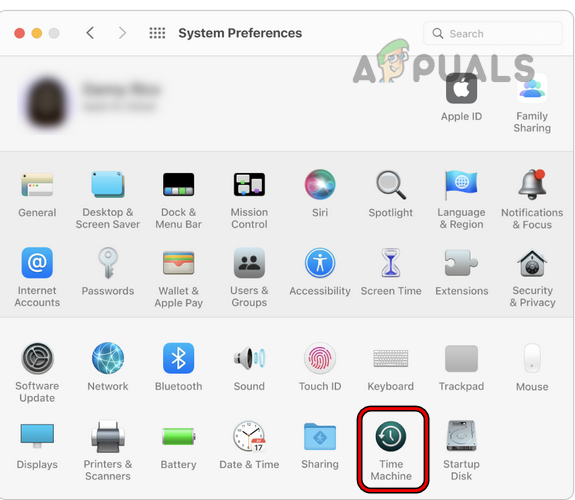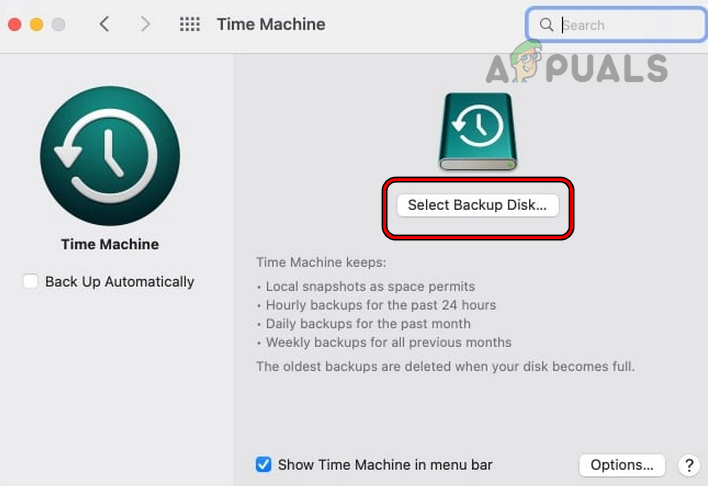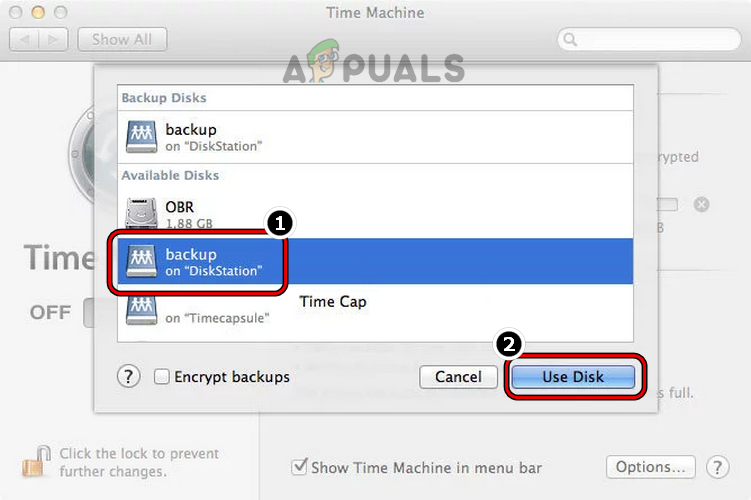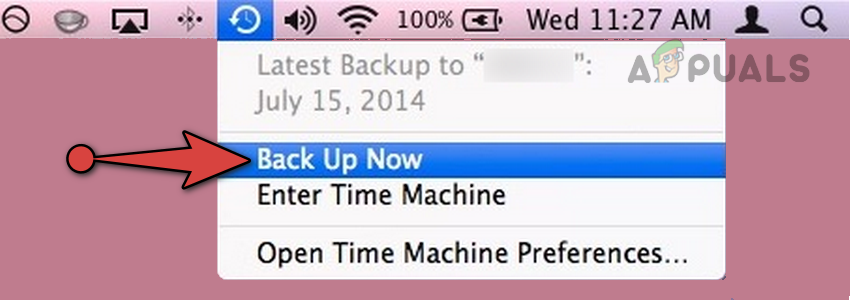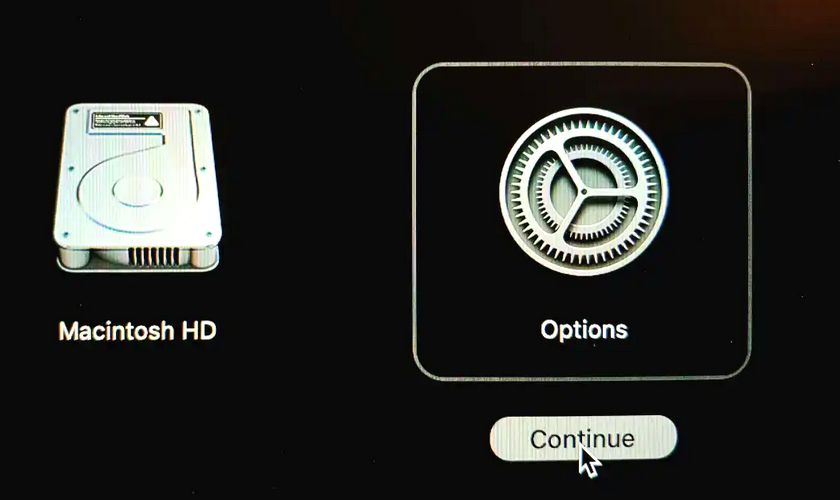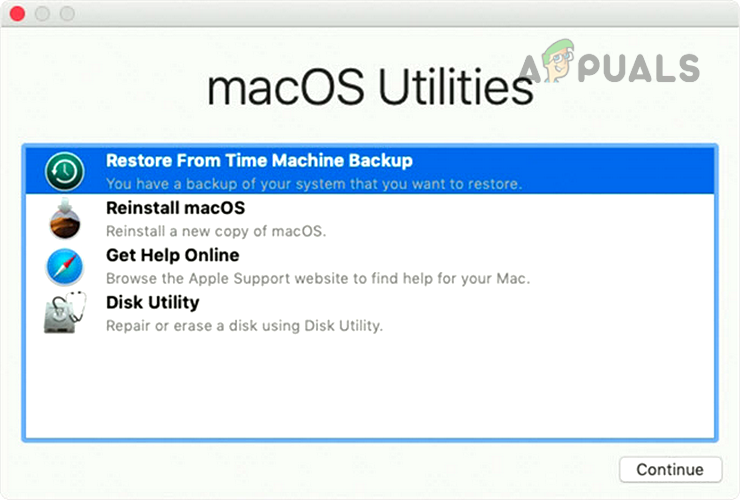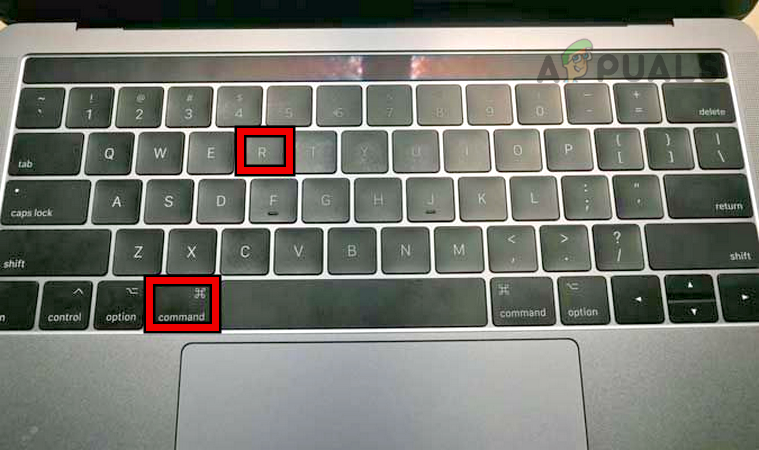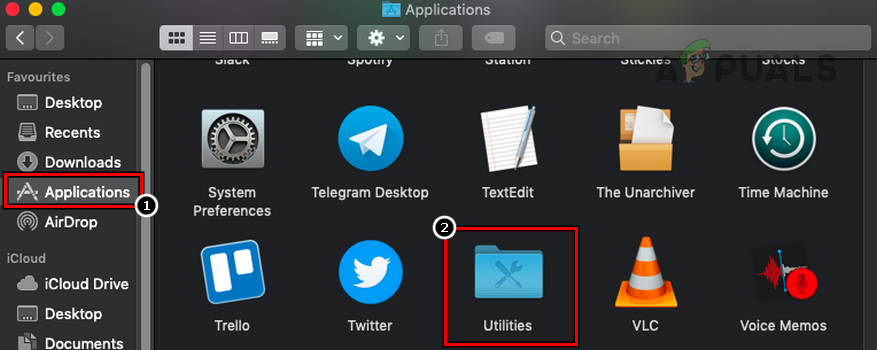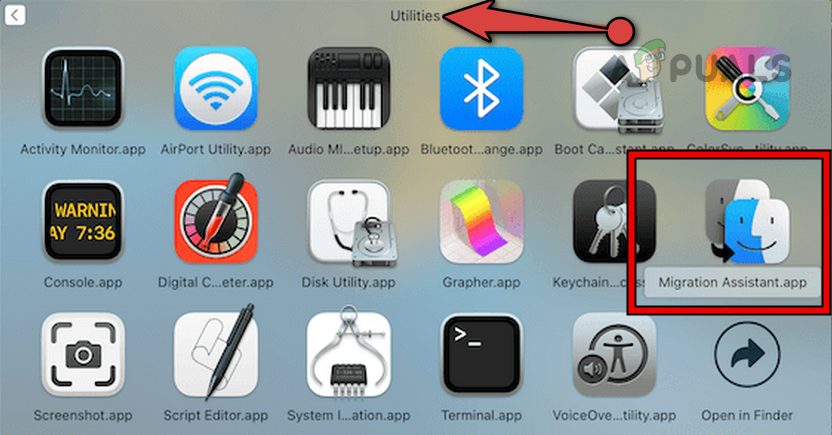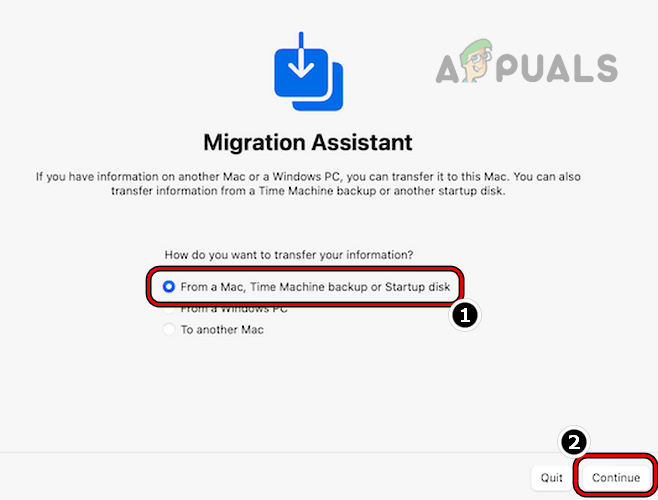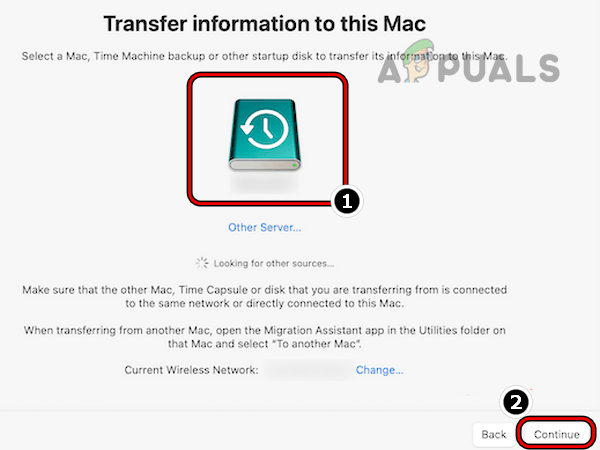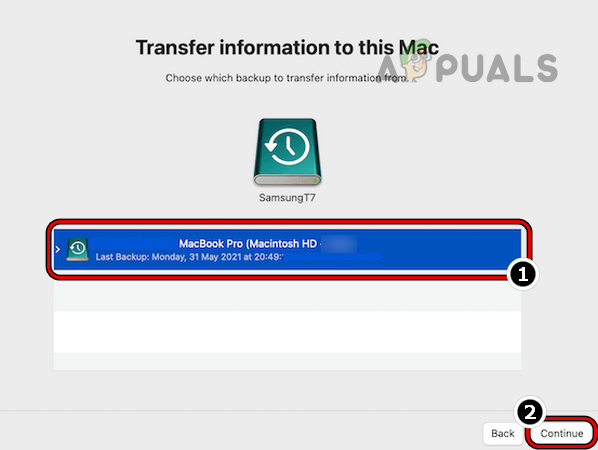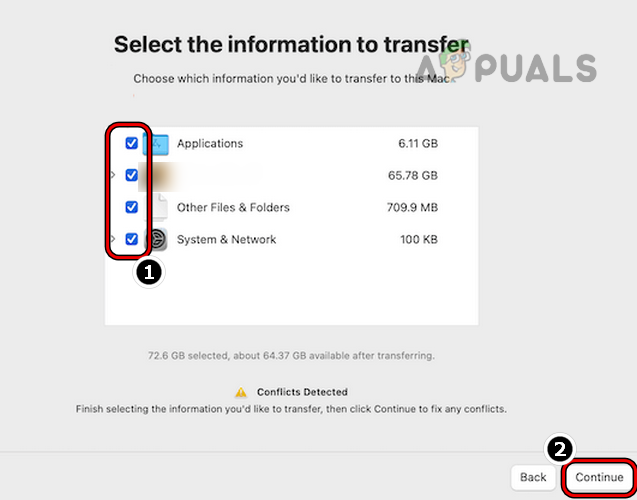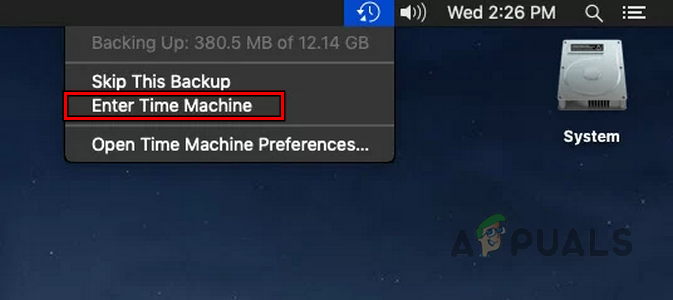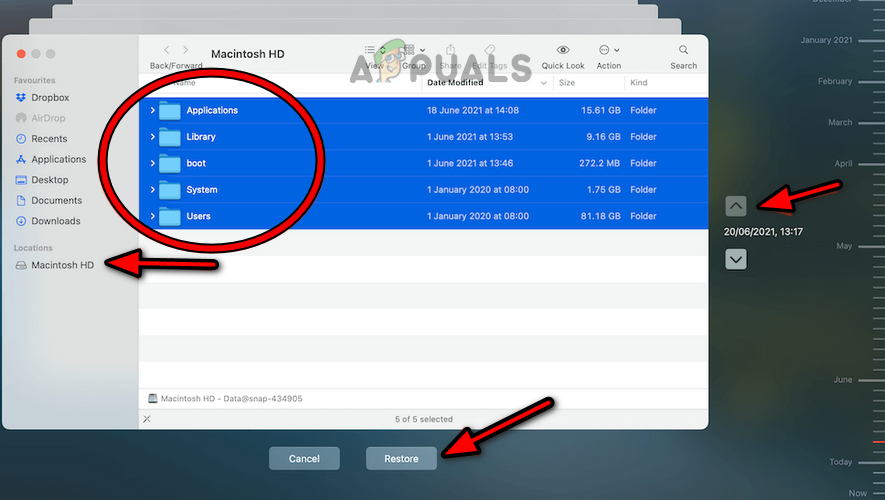Prerequisites of Restoring a Mac to a Previous Date
Some pre-requisites must be fulfilled before you can restore your Mac to a previous version:
Backup the Mac
To restore your Mac to an earlier date, you need a backup. Moreover, the process of restoring (a full restore or selective restore) mainly depends upon the method used to back up. Many utilities can be used to back up a Mac but Mac’s built-in free tool “Time Machine” is the main dominator in this niche. Additionally, before restoring the Mac to a previous date, it will be a good idea to create a backup of your Mac in its current state, so that if things do not go to plan, you can revert the Mac to the current backup.
Using Time Machine
You can use Mac’s built-in utility Time Machine to restore the Mac to an earlier date. Every Mac is shipped with this utility. You must use a separate storage device (either an external or network drive) to back up the data using the Time Machine. This application backs up everything on your Mac. It can create hourly, daily, weekly, or monthly backups. Also, you can use it to create snapshots that can be used upon starting your Mac. To back up your Mac by using Time Machine: If you do not want to include some files in your Time Machine backup, you can exclude them in the Time Machine Options.
Restore your Mac to a Previous Date
You can restore your Mac by using the tool that created the backup. There are many tools in this category, but we will go with Time Machine.
Using Time Machine
As mentioned earlier, the Time Machine is a dominant utility in this niche. We will cover the steps to recover the Mac by using the Time Machine. The process is slightly different for M1 Macs and Intel-based Macs. If you are going to restore through an external disk, do not forget to connect the disk to the Mac. If the data to be backed up is on a network location, make sure the Mac is on the same network as the backup. Also, make sure to Reinstall macOS before moving on with the restore process.
Restore an M1 Mac using Time Machine
Restore an Intel-Based Mac by Using the Time Machine
Restore a Time Machine Backup to a New Mac
There can be times when you may want to restore a Time Machine backup to a new Mac. Apple has made it easy to do this. Another interesting fact to remember is that you can restore a backup from an M1 Mac to an Intel one or vice versa but you may see some app crashes.
Restore Through the Local Snapshots or Use a Selective Restore
If you have Time Machine enabled on your Mac but no external drive connected, then the Time Machine creates local snapshots of the Mac over the last 24 hours given that the internal drive has enough storage. If you do not have a backup on an external drive but want to restore the device, then you can use the last 24-hours snapshot. To do so:
Restore a Mac Without Time Machine
If you do not want to use the Time Machine or do not have a backup, then you can restore the Mac through another backup tool if a backup was created using that tool. If there was no backup (either Time Machine or 3rd party), then either you can use the iCloud backup .iCloud backups are not system backups, they may contain your data but not the system settings, etc. Either this or, use the data recovery applications (like Disk Drill) to restore the deleted data.
Expectations After the Restore
Once your Mac is restored, you will have the same system as on that particular date but there may be some exceptions like cloud services logins like iCloud, Google Drive, Mac App Store, etc. You may need to re-log into these cloud services. If the backup was encrypted, you may need to enter your encryption password to use the restored system. If the restored Mac does not work as per your expectation, you can restore to the most recent backup created before starting the restore process. So, that is it, dear readers. Have any queries or suggestions? You are welcome in the comments section.
How to: Restore Mac to Previous DateFix: System Restore Failed to Extract the File from the Restore PointFix: To use System Restore, you must specify which Windows Installation to…[FIX] Windows 11 Stuck at “Restoring your previous version of Windows”