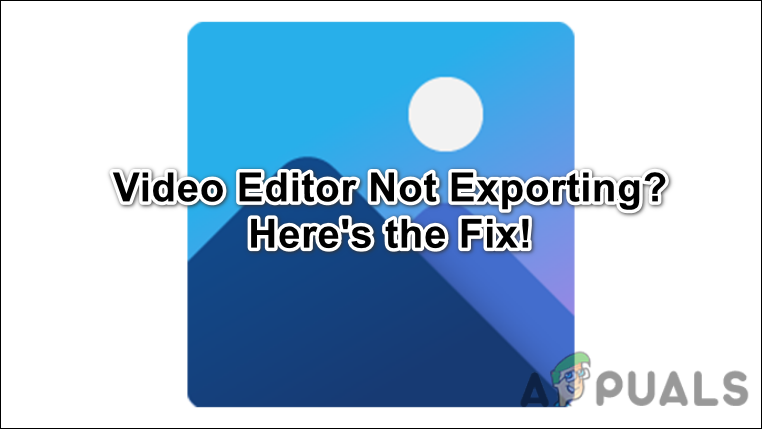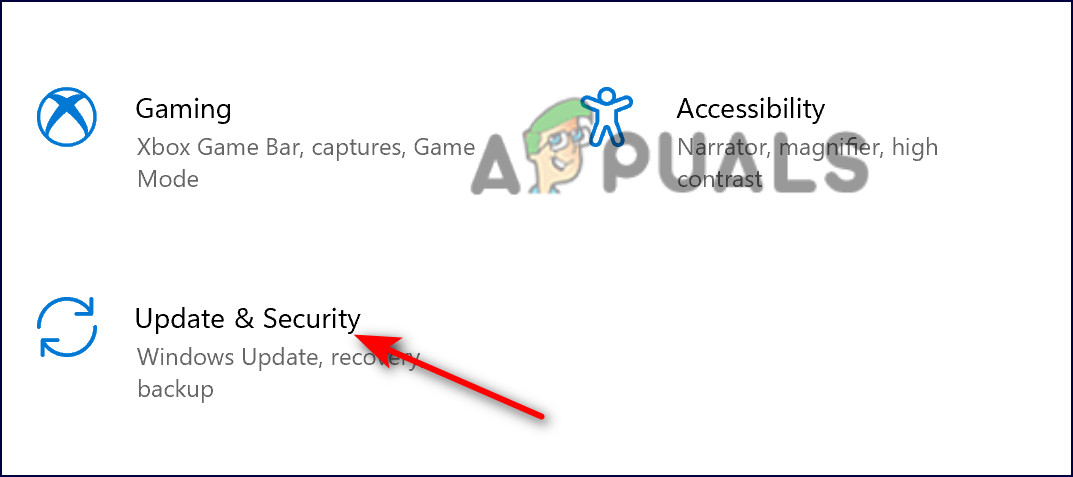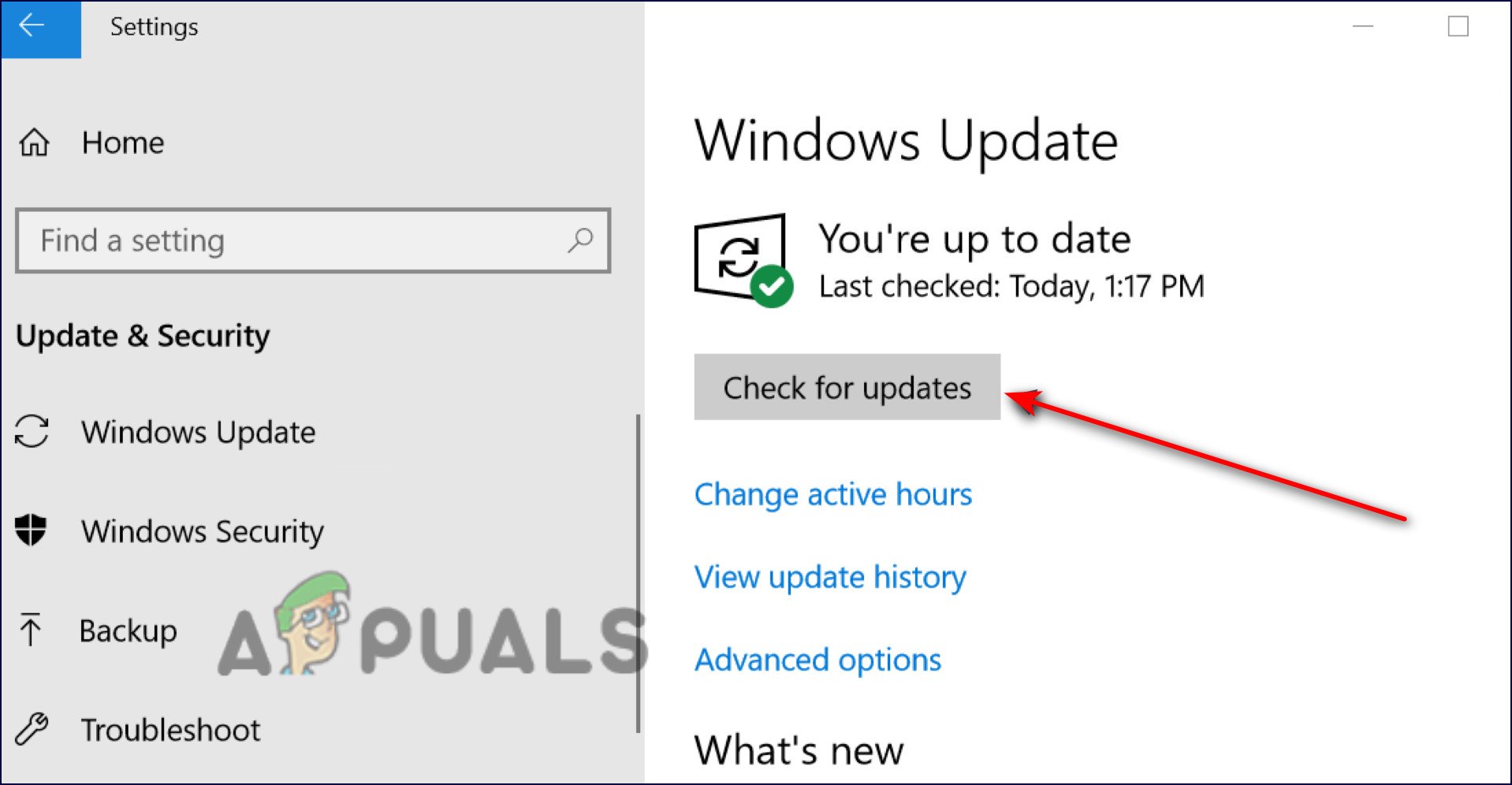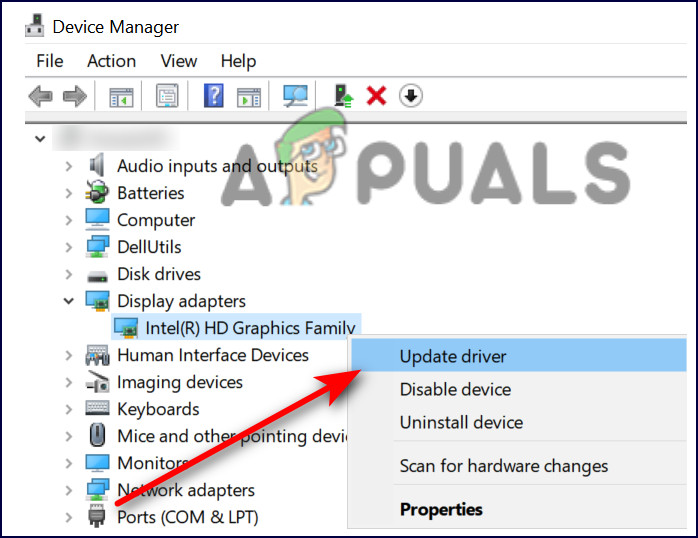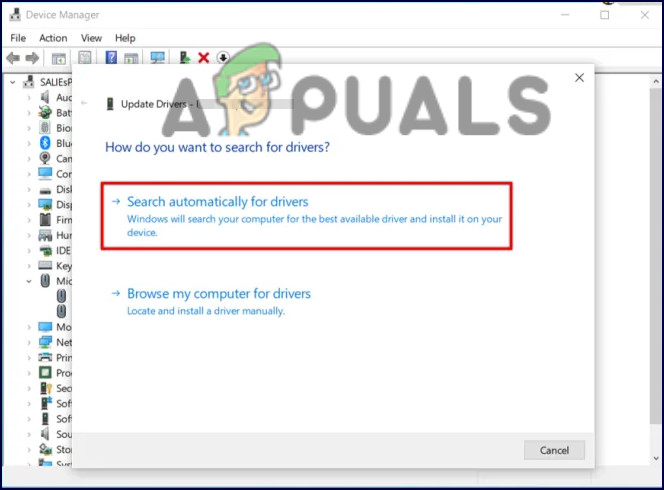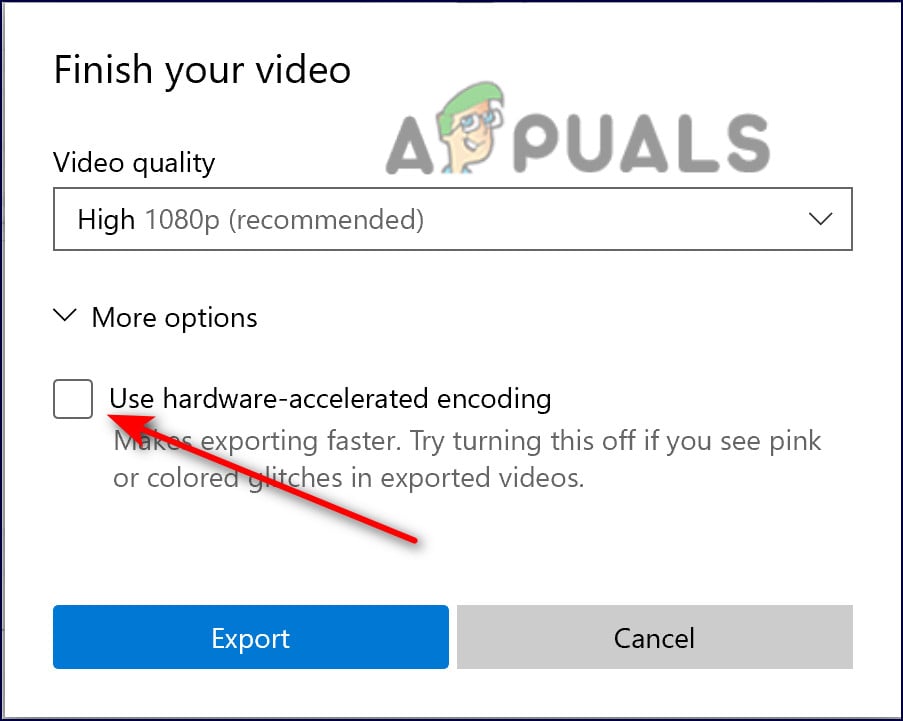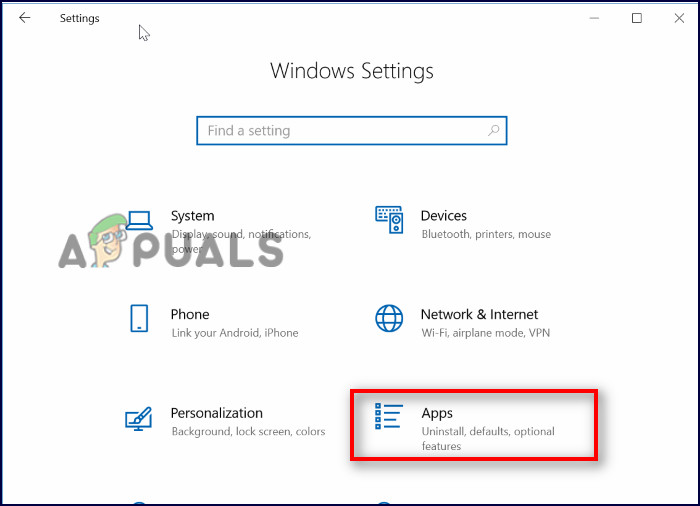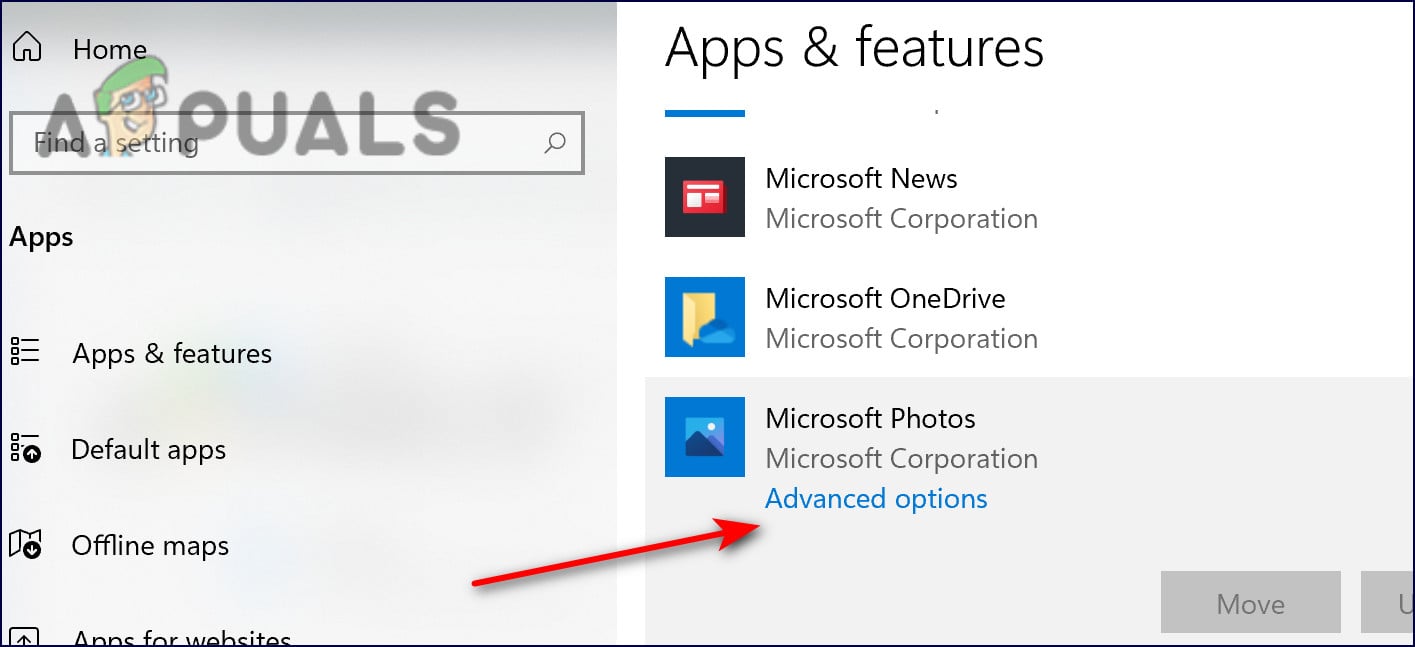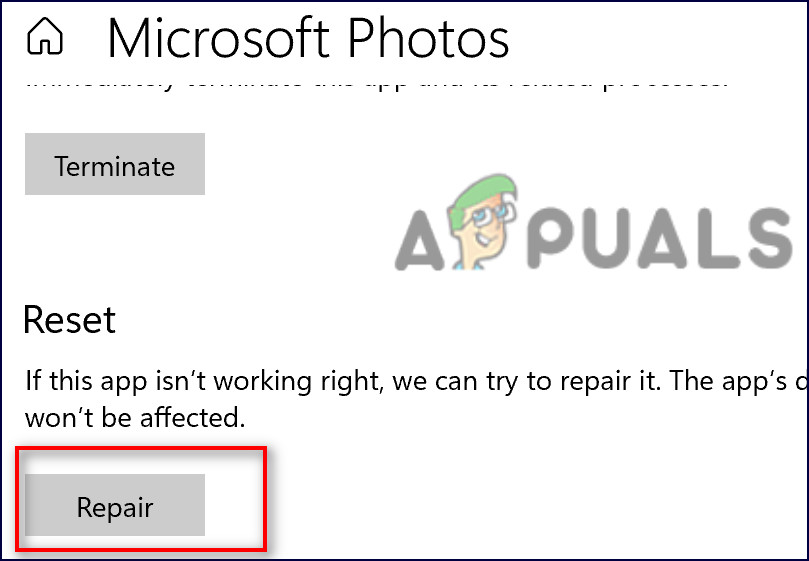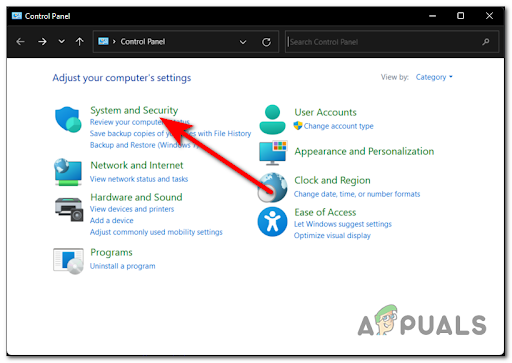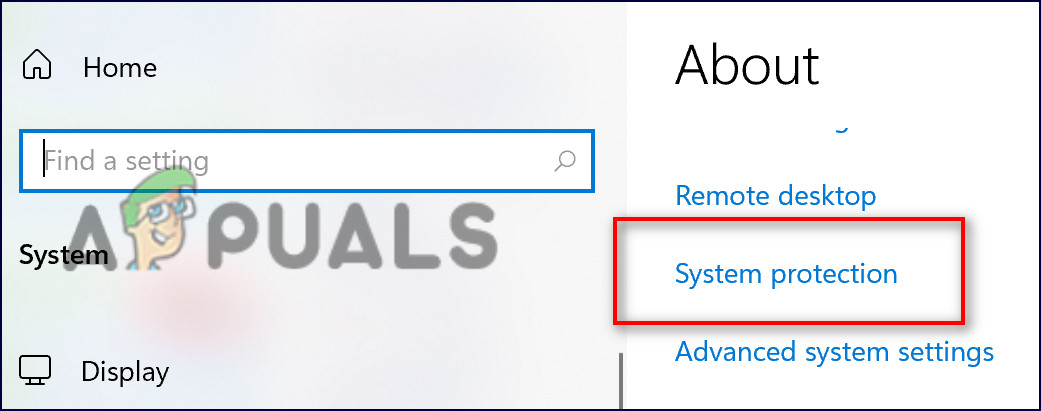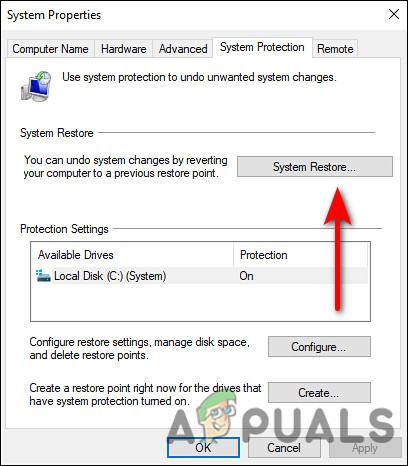We had a look into the issue and discovered that it can be caused due to an outdated operating system, outdated display driver, hardware-accelerated video encoding, and a corrupt Photos app. Below, we have compiled a list of several effective troubleshooting methods that worked for the users. Proceed with the one that suits your situation the best.
Install Pending Updates
Windows updates make sure your computer is running the most up-to-date version of Windows with the latest innovations and security patches. In addition, they can fix various bugs in the operating system and therefore may help you in getting the video editor up and running again. Here is how you can install the pending updates on your PC:
Update Display Driver
You might also be facing the problem with video editor if your display driver is corrupt or outdated. The solution to this is simple, as all that you need to do is update the driver to its latest build. Here is how you can do that:
Disable Hardware-Accelerated Video Encoding
This method was discussed by an affected user on the official Microsoft forum and has worked for several other individuals as well. Apparently, if the hardware-accelerated video encoding option is enabled, the video fails to be exported. Follow the steps mentioned below to disable it:
Convert Files Into MP4
In most cases, the problem appears to only apply to .mov files and other non-mp4 files in the video editor. Considering that most users are probably going to try to combine several non-mp4 files into one larger movie, Video Editor cannot handle that. Each file must be turned into an MP4 before being combined. This worked like charm for quite a few users, which is why we recommend you give it a chance.
Repair or Reset the Photos App
Another solution that has helped users was repairing and resetting the Photos application. There are times when applications get affected by a bug or a corruption error within the system which prevents them from functioning properly. In such cases, repairing and resetting the application can bring them back to their normal, error-free state. Here is what you need to do:
Use System Restore
Another viable solution is restoring your system to a previous point in time using the System Restore feature of Windows. You can use “System Restore” to undo many of the most important changes in Windows and reverse certain kinds of changes made to Windows. When it is used, Windows will return important files and settings back to their previous versions, including drivers, registry keys, system files, and installed programs. However, this utility does not guarantee that it will fix the issue. As an example, if the issue began occurring about three weeks ago, restoring the system to its state from a week ago will not solve it. Here is how to revert the system back to a previous state when the error didn’t exist: In case running the System Restore utility did not do the trick for you, then try resetting your PC. There is also a chance that your operating system has the issue instead of the application and in this case, a complete reset is your best bet. Resetting Windows will remove all your data and third-party applications (unless you explicitly choose not to) and revert your system to its original, error-free state.
Exporting and Importing Virtual Machines in Hyper-V 2019US Asks Nvidia and AMD to Stop Exporting their Best HPC and AI GPUs to ChinaMicrosoft Visual Studio Code Editor Official Build Latest Version Available For…How to Disable Video/Audio Autoplay in Chrome, Firefox, and Microsoft Edge?