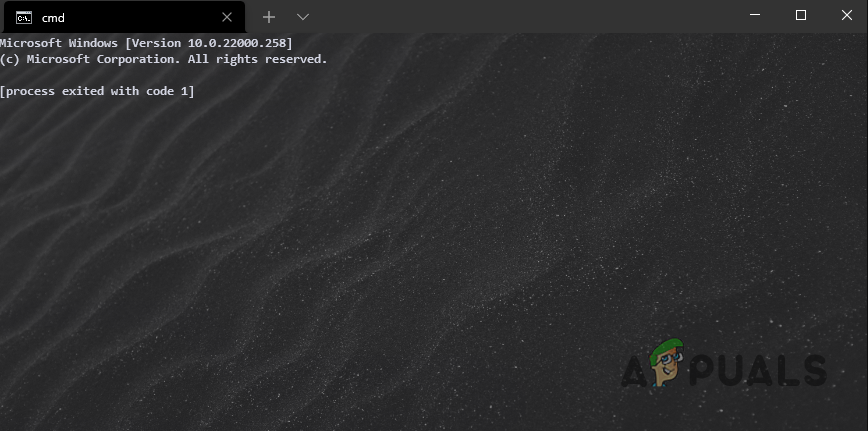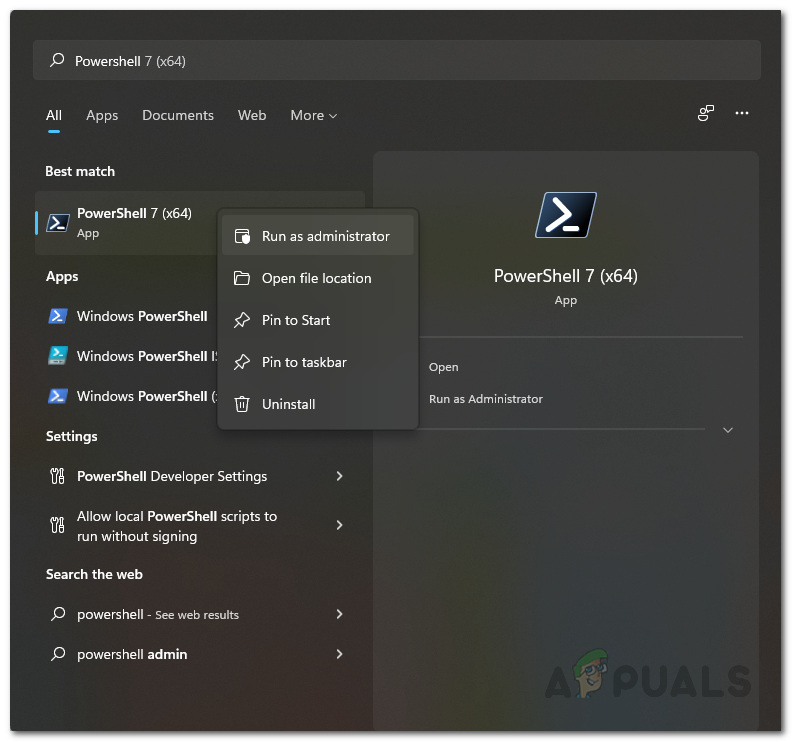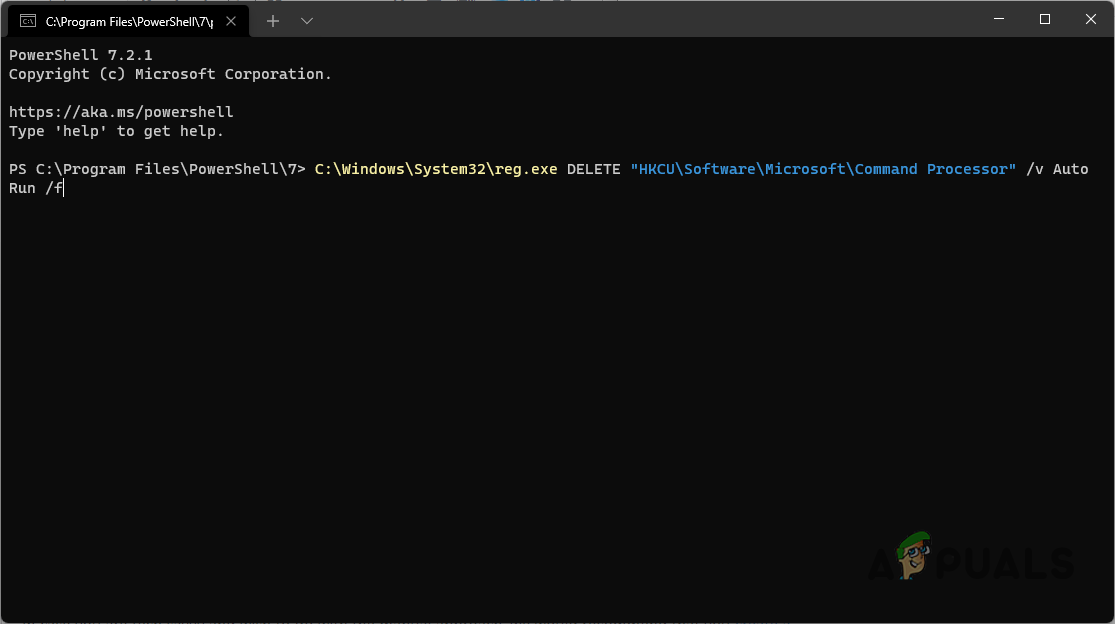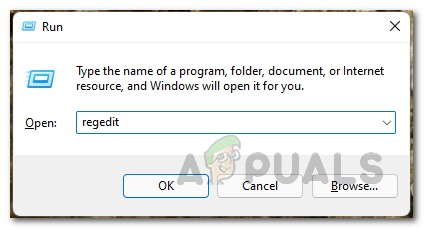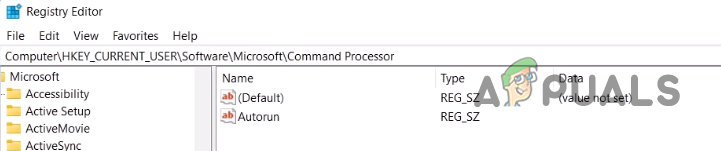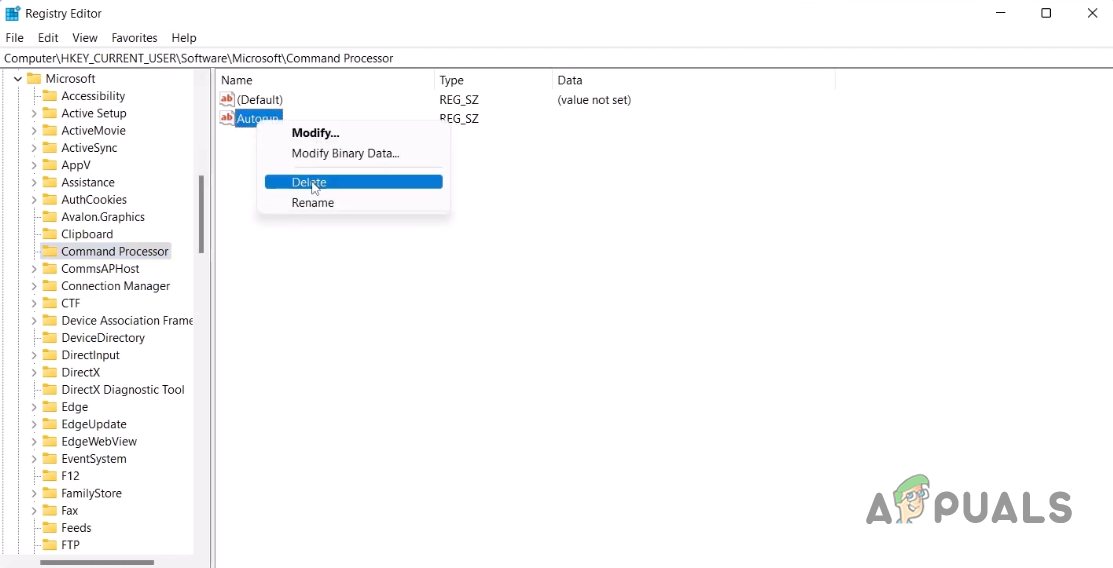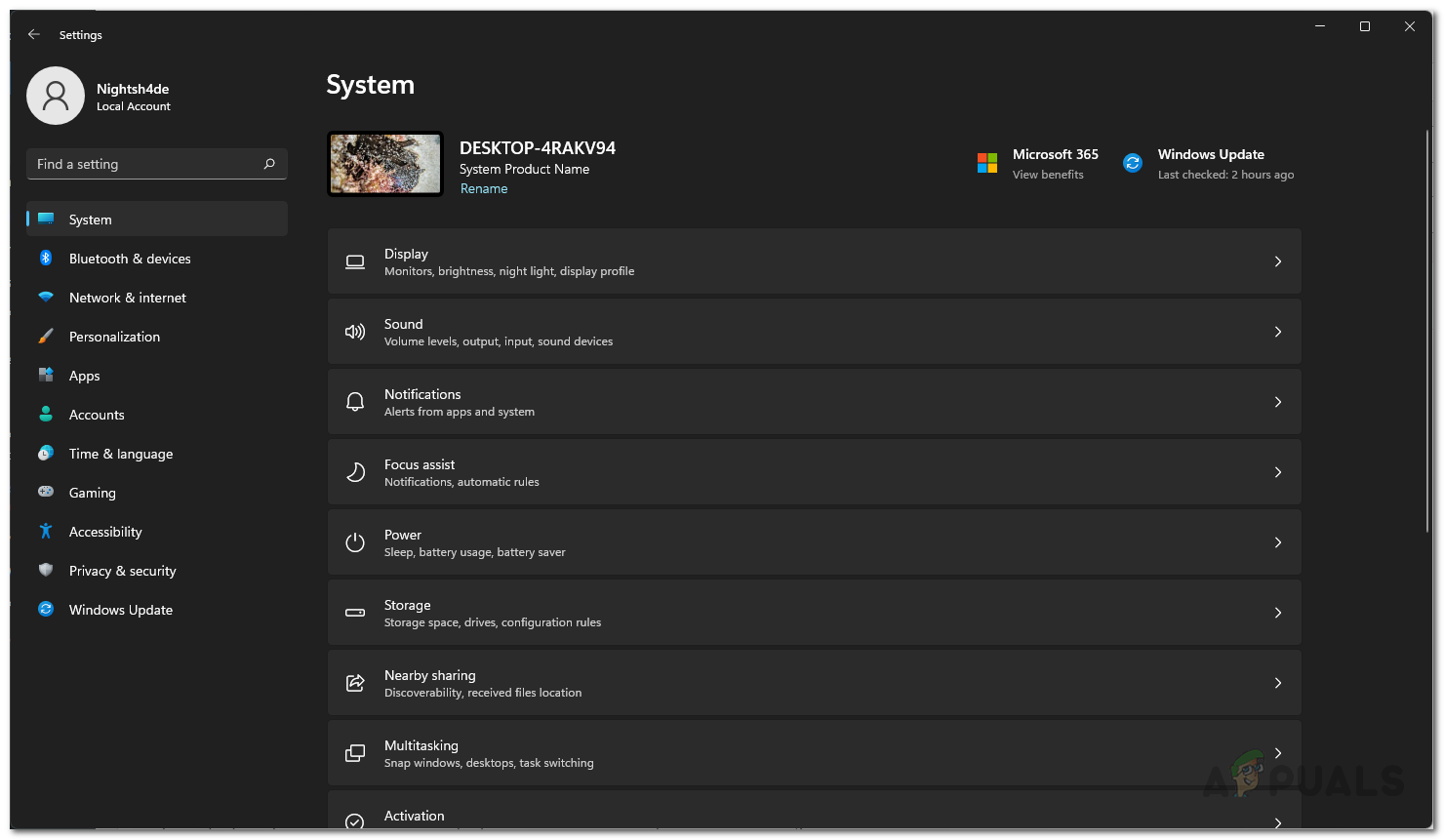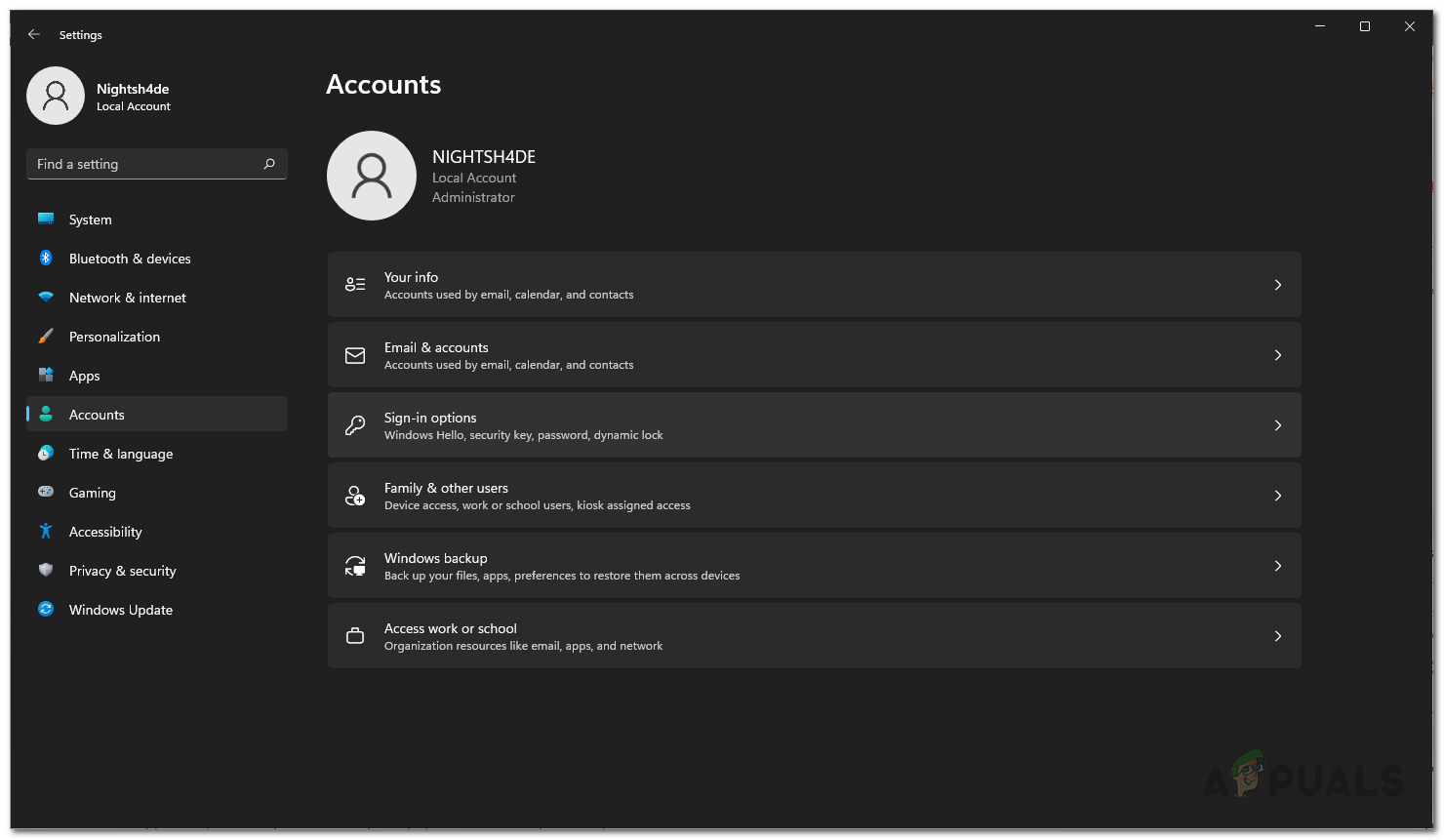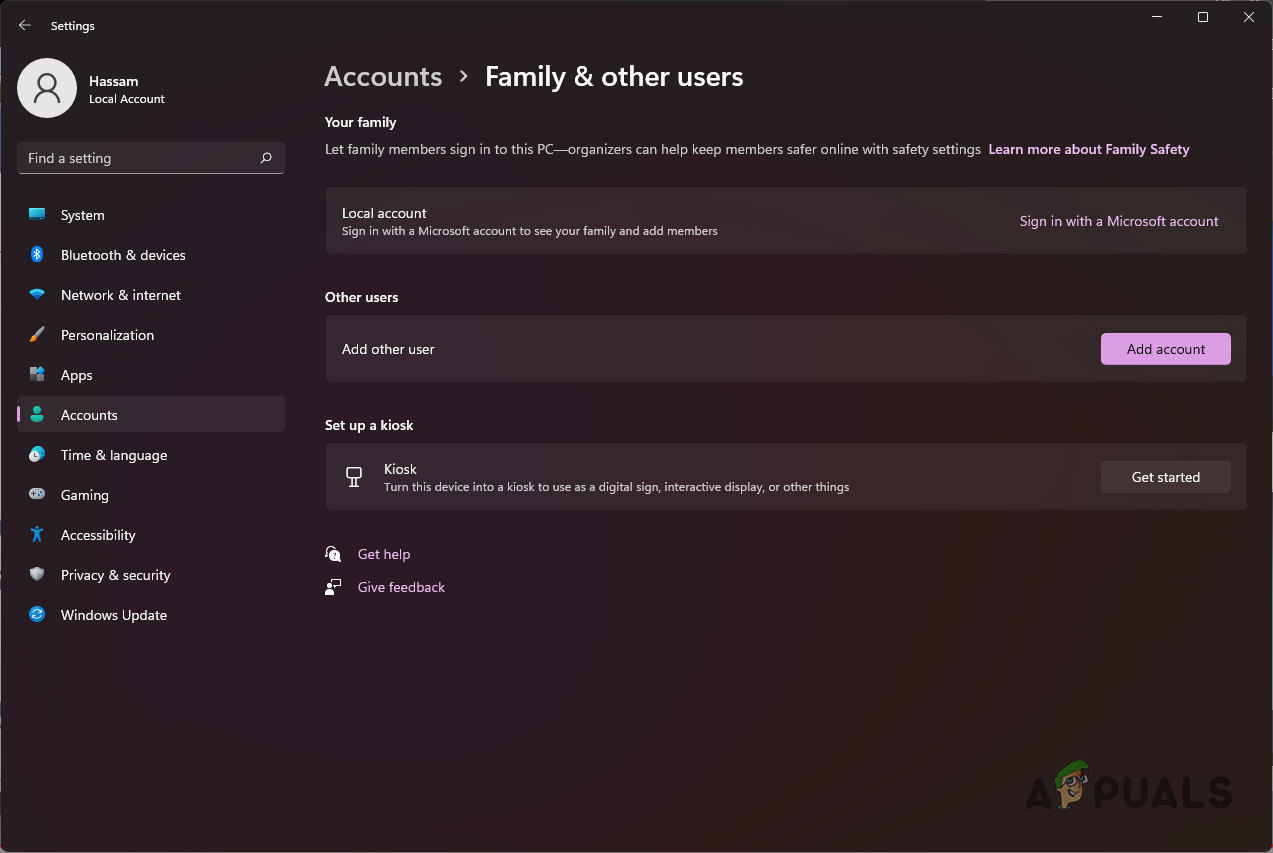As it turns out, Anaconda is a famous toolkit for data science that mainly uses the Python and R languages. Since this is a toolkit, there are a number of different tools that come packed with Anaconda. While, normally, the command prompt is not used that much, there are still a lot of cases where it can be really helpful. Like we have mentioned above, the error message in question appears usually when you have installed Anaconda on your system and there is quite an easy remedy to the problem at hand. Thus, without any further ado, let us get started and show you how to resolve the “Process exited with code 1” error message.
Delete Command Processor AutoRun Key
In order to resolve the problem in question, you will have to delete a specific Windows Registry key. As it turns out, it is no surprise that Windows Registry is responsible for how your system behaves and operates. There exists a key inside Windows Registry for Command Processor which essentially refers to the command prompt called AutoRun. The key is basically used for running a specific task or program automatically when the command prompt is launched. Thus, the name AutoRun. To fix the error message, you will have to get rid of the mentioned key. Now, there are two ways you can achieve this, one is using a simple command that requires it to be entered in a Powershell window. We would recommend this if you are not versed with using or navigating the Windows Registry. Secondly, you can choose to remove the key manually by navigating to the respective path. We will be mentioning both ways so you can choose whichever suits you best.
Use Powershell
If you wish to go for the simpler approach, simply follow the instructions that are given down below:
Manually Delete AutoRun Key
In case you are tech-savvy and wish to go with the manual approach, we would recommend that you create a backup of the Windows Registry before proceeding. This is important because any unwanted mistake can render your PC stuck or something of the sort. With that said, follow the instructions that are given down below to do this:
Create a New User Account
Finally, if the above solution has not fixed the problem for you, then in such a case, you can try creating a new user account on your system. This has been reported by other users facing the same error message and who were able to circumvent the problem by creating a new user account. Once you have created a new user account, you can choose to transfer your data to the new user account. Follow the instructions given down below to create a user account:
Fix: The Process Cannot Access the File Because It is Being Used by Another…DISM Host Servicing Process High CPU Usage? Here’s how to fixFix: Nintendo Switch Error Code 2618-0516 (NAT Traversal Process Has Failed)How to Fix ‘Sub-process /usr/bin/dpkg returned an error code (1)’ Error while…